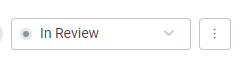Monitoring and managing rules of a draw workflow
This topic includes the detailed information to monitor and update the status of rules to Passed or Failed.
Note: Ensure that full access is provided to the Draws permissions.
To monitor rules, perform the following steps.
| 1. | At the top-left of the page, click Portfolio. |

| 2. | On the Portfolio page, at the top-right, click + New Deal. For more information, see Creating a new deal. |
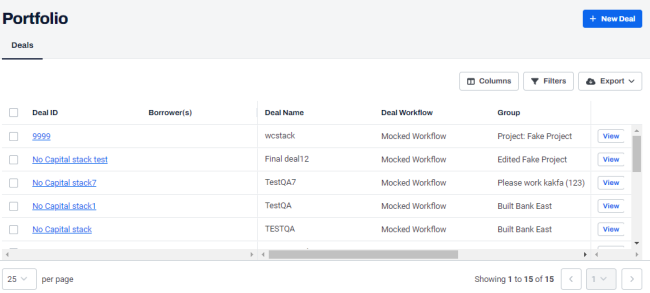
| 3. | After creating a deal, on the left navigation menu, click Capital Stack. For more information see, Creating a funding source. |

| 4. | After creating a funding source, on the left navigation menu, click Draw Schedule. For more information see, Creating a draw schedule. |
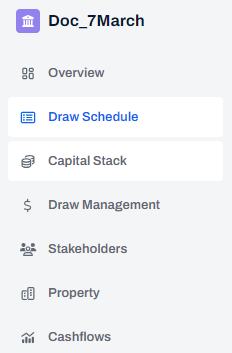
| 5. | After creating a draw schedule, on the left navigation menu, click Draw Management. |
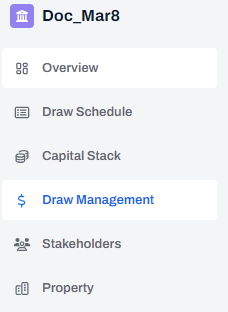
| 6. | On the Draws page, click + Create draw. |
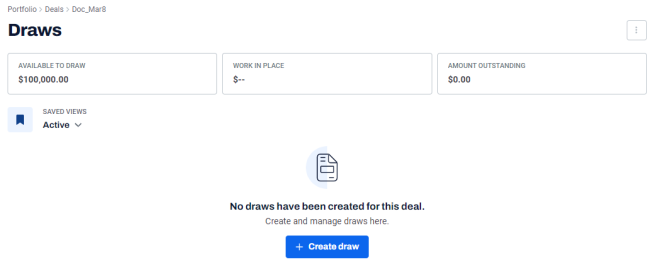
| 7. | On the Create Draw dialog box, enter the following details. |
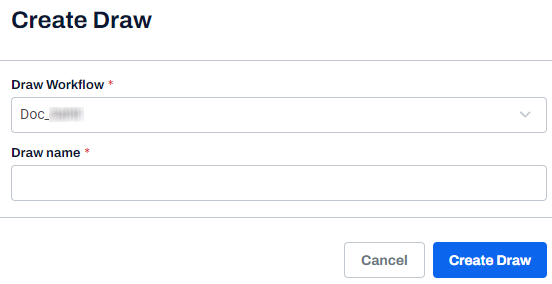
| i | In the Draw Workflow drop-down, select the required draw workflow. |
| ii | In the Draw name field, enter a draw name. |
| iii | Click Create Draw. |
A message is displayed indicating that the draw is created successfully.
| 8. | On the draw page, click the Rules tab. |
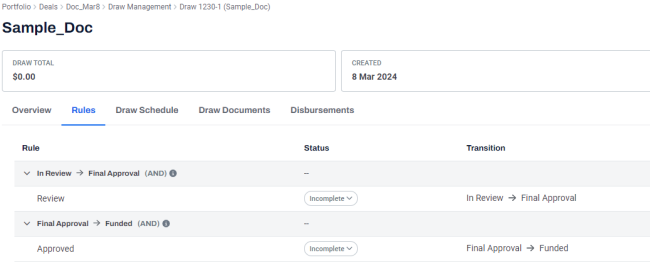
| Rules Condition | Result |
|---|---|
| AND rule | |
| Click Status. | Includes Passed and Failed options. |
| Select Passed for a condition of the rule. |
The selected condition is set as Passed. The status of the other condition(s) remains unchanged. The rule title status is Failed. |
|
Select Passed for all conditions of the rule. |
The status of all conditions is set as Passed. The rule title status is set as Passed. |
|
Select Failed for one condition of the rule. |
The selected condition is set as Failed. The status of other condition(s) remains unchanged. The rule title status is Failed. |
|
OR rule |
|
|
Click Status. |
Includes Passed and Failed options. |
|
Select Passed for one condition of the rule. |
The selected condition is set as Passed. The status of the other condition(s) remains unchanged. The rule title status is Passed. |
|
Select Failed for one condition of the rule. |
The selected condition is set as Failed. The status of the other condition(s) remains unchanged. The rule title status is Passed. |
|
Select Failed for all conditions of the rule. |
The conditions are set as Failed. The rule title status is Failed. |
| 9. | To update the status of a rule, go to the Status column, and click Incomplete. |
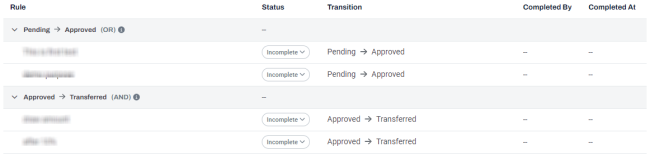
| 10. | In the Incomplete drop-down, select the required status of a rule such as Passed or Failed. |
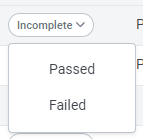
The rules statuses are displayed.
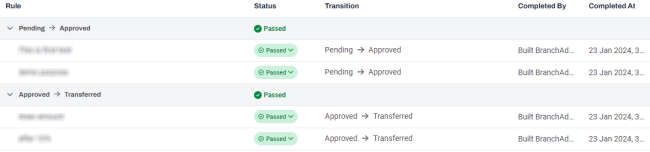
| 11. | At the top-right of the page, click Draw Risk, and select the required option from the drop-down. |
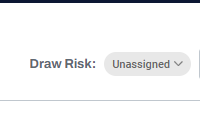
| 12. | Once you are ready to update the draw status, select the next status of the workflow in the draw status dropdown. |
For example, if the current status is "In Review", select the next status as "Final Approval".