Editing a draw schedule
Prior to finalizing the draw schedule you can modify amounts, descriptions, create new uses and groups.
Note: Ensure that:
• A deal is created.
• A draw schedule is created.
• A funding source is created for that deal.
To edit a draw schedule on a deal, perform the following steps.
| 1. | At the top-left of the page, click Portfolio. |
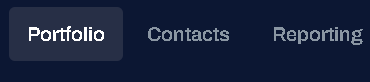
| 2. | On the Portfolio page, click the required Deal ID or click View. |
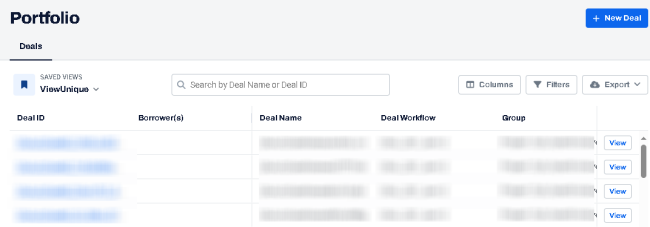
| 3. | On the left navigation menu, click Draw Schedule. |
Note: To create a draw schedule, refer to the steps from Creating a draw schedule.
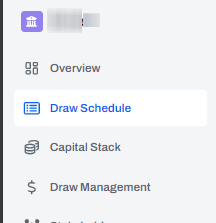
| 4. | At the top-right of the page, click Edit. |
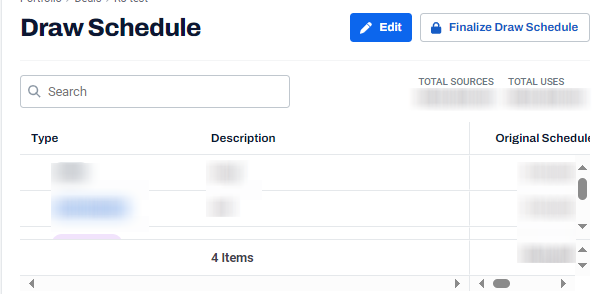
| 5. | On the Edit Draw Schedule page, in the USES section, modify the details as required. |
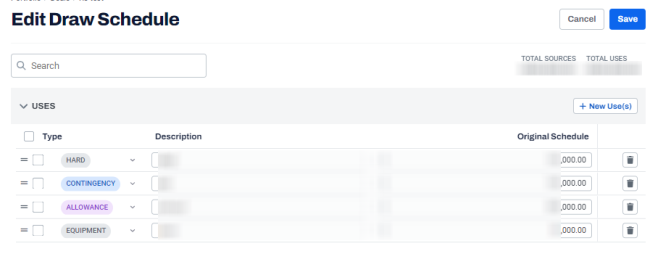
Note: The USES section includes UI elements such as Type, Description, Original Schedule.
| 6. | Click + New Use(s) |
| 7. | In the Number of Uses section, select the required number of uses. |
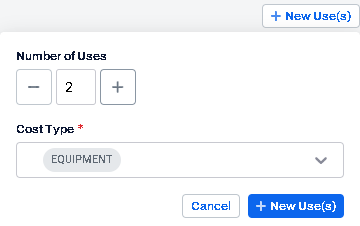
| 8. | In the Cost Type drop-down list, select the cost type. |
| 9. | Click + New Use(s). |
The Edit Draw Schedule page is displayed with the new uses.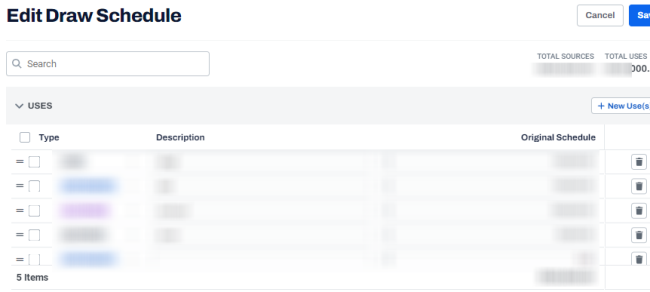
| 10. | In the Description column, enter the description for the selected cost type. |
| 11. | In the Original Schedule column, enter the amount. |
Note: Group the uses from Actions > Add to group. For more information, see Creating a group
The details in the draw schedule are modified and saved.
