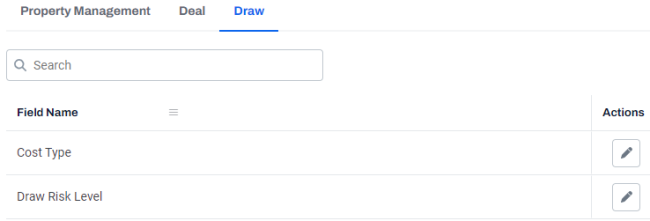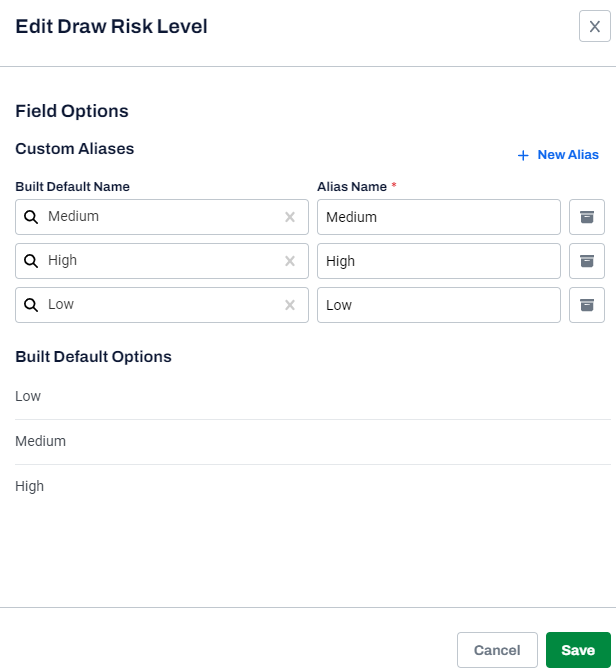Managing rules and draw risk levels on a draw workflow
Using Draw Workflows, you can apply free text rules to a draw workflow, evaluate the rules as Passed or Failed during the draw, and then apply a Draw Risk Level as the result of the rules.
Note: Ensure that full access is provided to the Field Configurations permission.
To update the draw risk level and draw rules, perform the following steps.
|
1.
|
At the top-right of the page, click Settings  . . |
|
2.
|
In the Customization menu, click Workflows. |
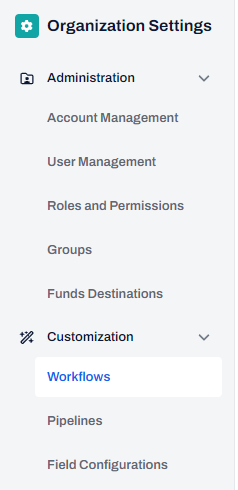

|
4.
|
After publishing the workflow , at the top-right of the page, click Settings  . . |
|
5.
|
On the left navigation menu, click Field Configurations. |
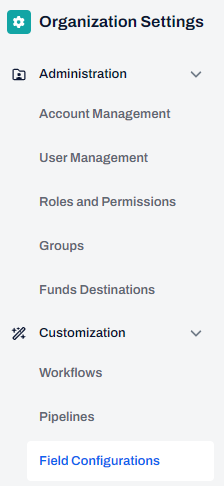
|
6.
|
On the Field Configurations page, click the Draw tab. |
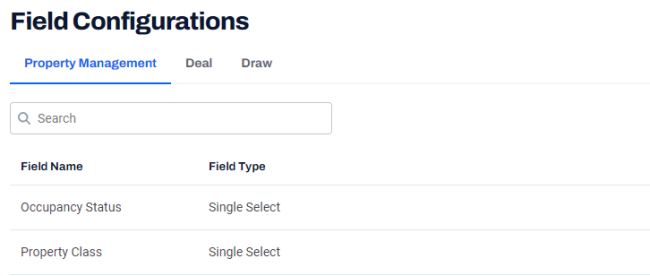
|
7.
|
On the Draw tab, click Edit  for the Draw Risk Level field name. for the Draw Risk Level field name. |
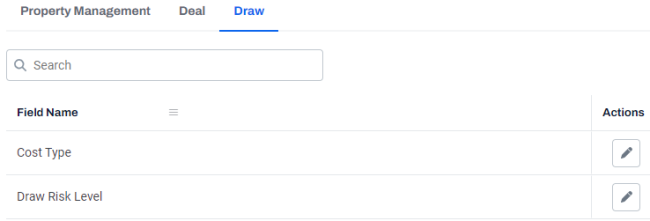
|
8.
|
On the Edit Draw Risk Level dialog box, in the Custom Aliases section, enter the following information. |
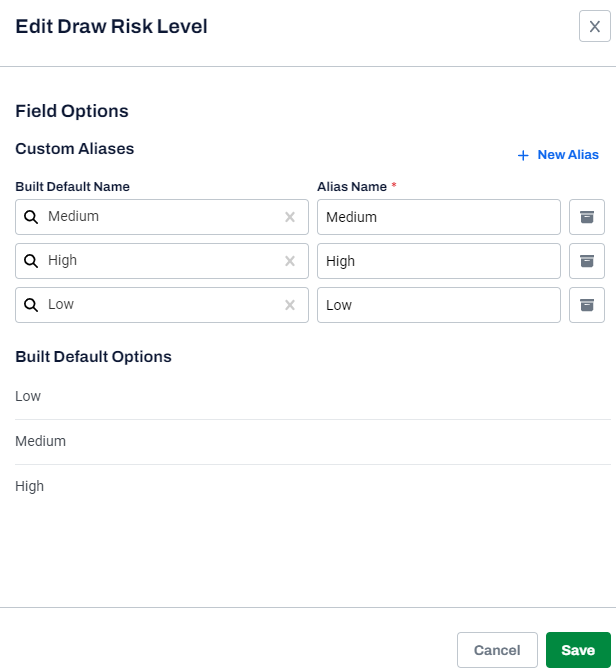
|
i
|
In the Built Default Name field, select the required option from the drop-down, such as High, Medium, and Low. |
|
ii
|
In the Alias Name field, enter the alias name. |
|
|
A message is displayed indicating that the aliases were saved successfully. |
Note: For more information, see Monitoring and managing rules of a draw workflow
 .
.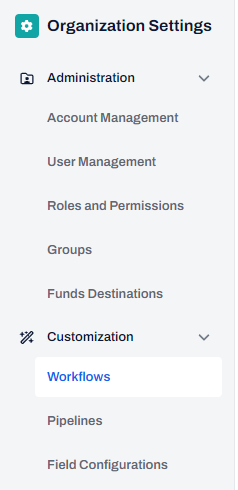

 .
.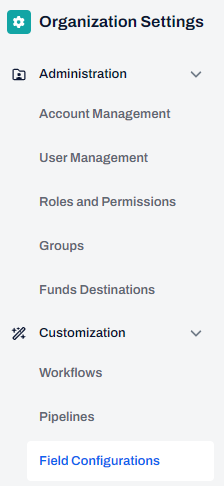
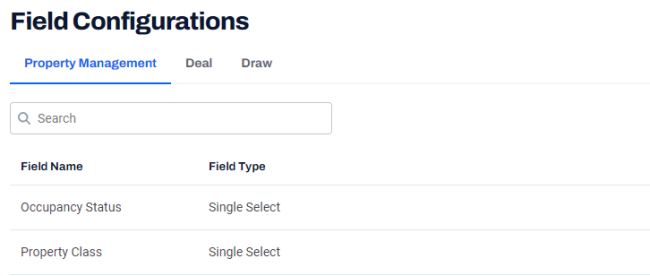
 for the Draw Risk Level field name.
for the Draw Risk Level field name.