Editing a draw workflow
You can add, remove, or edit a status block in the Workflow Builder.
Note: Ensure that full access is provided to the Draw Workflow Management permission.
To edit a draw workflow, perform the following steps.
| 1. | At the top-right of the page, click Settings |
| 2. | On the left navigation menu, under the Customization drop-down, click Workflows. |
Note: On the Workflows page, the Draw tab is selected by default.
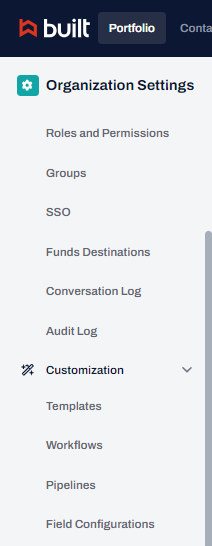
| 3. | On the Workflows page, in the Action column, click Edit |
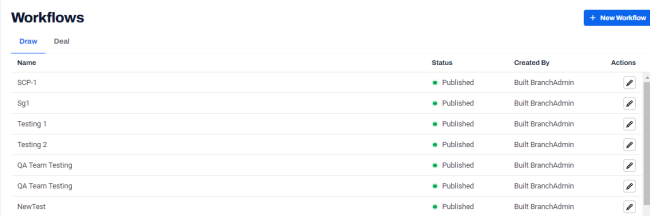
| 4. | To remove the status, on the Draw Workflow Builder page, in the status block, click Remove |
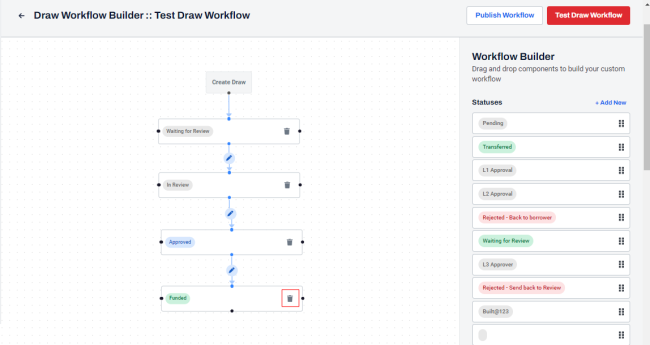
| 5. | To add a new status in the main section, see steps 6 to 10 in Managing draw workflow statuses. |
| 6. | To edit conditions for set of rules, see steps 9 and 10 in Adding rules while creating a draw workflow. |
The Draw Workflow Builder page is displayed with the updated details.
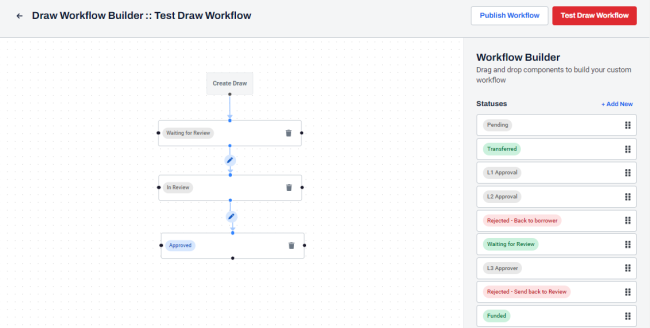
| 7. | At the top-right of the page, click Publish Workflow. |
| 8. | On the Publish Workflow dialog box, in the Workflow Definition Name field, verify or edit the draw workflow name. |
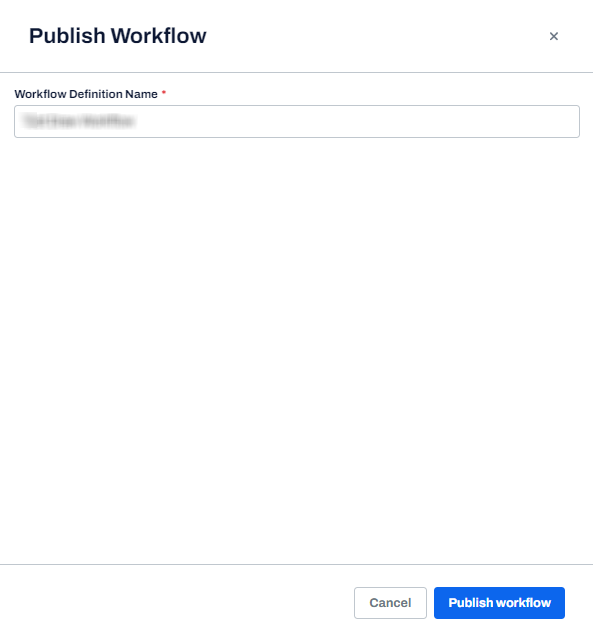
| 9. | Click Publish Workflow. |
A success message is displayed indicating that the updated workflow is published.
Note: The Publish Workflow button is disabled.
| 10. | To reload the browser window, on the left navigation menu, click Workflows. |
The updated workflow is displayed in the list of workflows.
