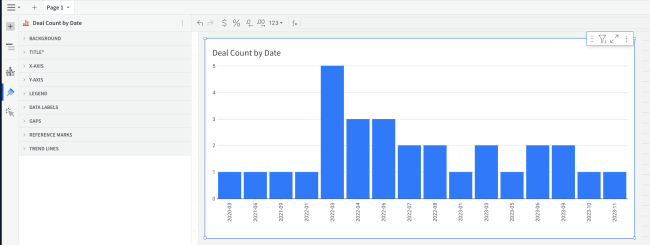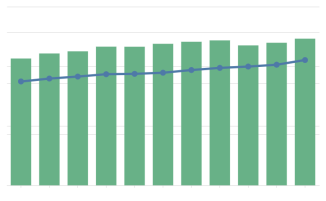Intro to Visualizations
Visualizations are graphical data elements that add visual context to your analysis. They allow you to create, explore, and view your data in a more focused and digestible format. By adding visualizations to a workbook, you can reveal patterns, trends, outliers, and correlations crucial to creating a compelling data narrative. Build each visualization to deliver specific data insights and answer important questions that help you make better business decisions.
Visualization types
Effective visualizations are essential to telling meaningful data stories, but choosing the right types of visualizations can be a challenge. Consider the type of data you want to visualize, the questions you need to answer, and the users who will view and consume your analysis.
The following information can help you choose visualizations best suited for a clear and detailed narrative.
| Parameter | Description |
|---|---|
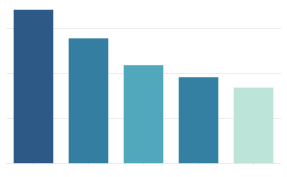
|
Bar chartShow how values vary across categories or groups of data. Compare values against each other, in relation to a reference mark, or as proportions of a whole. See Build a bar chart. |
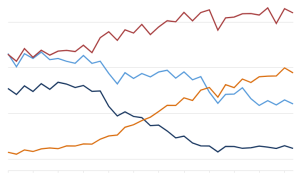
|
Line chartShow how values of one or more metrics change over time. Spot trends and identify anomalies in your dataset. See Build a line chart. |
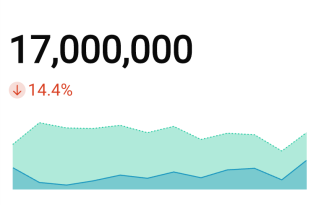
|
KPI chartHighlight a single metric value to measure performance or progress toward a goal. Summarize the total value for a specific period, compare the value over time, or measure it against a benchmark or target. See Build a KPI chart. |
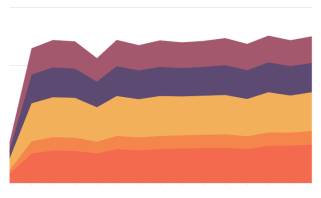
|
Area chartIllustrate the magnitude or cumulative values of one or more metrics over time. Compare categories or groups of data, or evaluate the data composition or part-to-whole relationship. See Area Charts. |
|
|
Combo chartCombine bar, line, area, and/or point marks to compare multiple types of metrics. Evaluate the relationship to identify correlations and variations between the datasets. See Combo chart. |
Custom configurations
Visualizations feature various properties and formatting options that determine how your data is represented. With a wide range of customizable configurations, you can enhance your visualizations and ensure they present meaningful and actionable information.
Properties
The  Element properties panel requires you to select a visualization type and configure source columns to define chart properties, including axis categories, metrics, colors, and tooltips.
Element properties panel requires you to select a visualization type and configure source columns to define chart properties, including axis categories, metrics, colors, and tooltips.
You can convert data value types, change the data aggregation or truncation, and customize chart markers and tooltips. Depending on the visualization type selected, you may also have options to change the chart orientation, modify data stacking, and add trellis rows and columns. 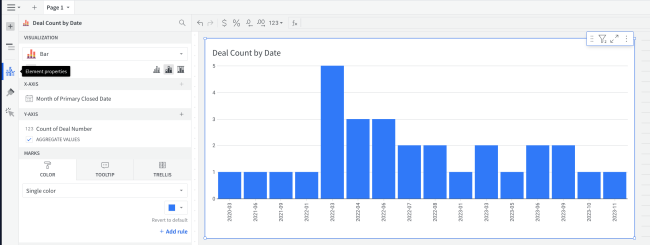
Formatting
The  Element format panel allows you to customize the appearance of various components, including the visualization title’s content, size, and alignment. Depending on the visualization type selected, you may also be able to format the background, axes, legend, data labels, reference marks, trend lines, and more.
Element format panel allows you to customize the appearance of various components, including the visualization title’s content, size, and alignment. Depending on the visualization type selected, you may also be able to format the background, axes, legend, data labels, reference marks, trend lines, and more.