Adding a new individual
You can add an external individual such as a general contractor, subcontractor, capital provider, tenant, owner, developer, and vendor.
Note: Ensure that full access is provided to the Contact Management permissions.
To add a new individual, perform the following steps.
| 1. | At the top-left of the page, click Contacts. |

| 2. | On the Contacts page, click the Individuals tab. |

| 3. | Click + New Individual. |
| 4. | In the New Individual dialog box, enter the following details. |
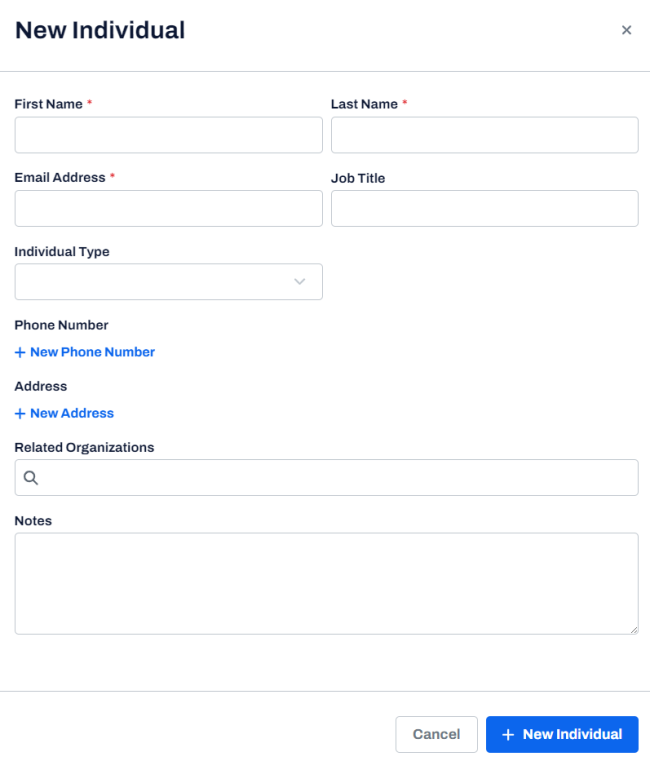
| Field | Description |
|---|---|
| First Name | The first name of the individual. This field is mandatory. |
| Last Name | The last name of the individual. This field is mandatory. |
|
Email Address |
The email address of the individual. This field is mandatory. |
|
Job Title |
The job tile of the individual.
|
|
Individual Type |
The individual type, such as General Contractor, subcontractor, vendor, and so on. |
|
Individual Category |
The individual category, such as Remodeling Expert, Industrial Contractor, Commercial Contractor, and so on. Note: According to the selected individual type, individual categories vary. |
|
Phone Number |
The phone number of the individual. Note: • To add a phone number, click + New Phone Number. • You can add multiple phone numbers for mobile, office, and other. • To remove a phone number, click Remove |
|
Address |
The address of the individual. Note: • To add an address, click + New Address. • You can add multiple addresses and set one of them as a primary address. • By default, the latest added or edited address sets to primary. • To edit an address, click three-dots • To delete an address, click three-dots |
|
Related Organizations |
The organization related to the individual. This action will add the individual to the related organizations record. If the organization does not exist, see Adding a new organization. |
|
Notes |
Additional notes, if any. |
| 5. | Click + New Individual. |
A message is displayed indicating that the individual is created successfully.
 .
. and select Edit.
and select Edit.