Transitioning the draws status
You can view and transition the draw status to indicate the progress of a draw.
Note: Ensure that the Draw Workflow is set up with rules.
To transition the draw status, perform the following steps.
| 1. | At the top-left of the page, click Portfolio. |

| 2. | On the Portfolio page, click View or Deal ID for the deal for which you want to modify the draw status. |
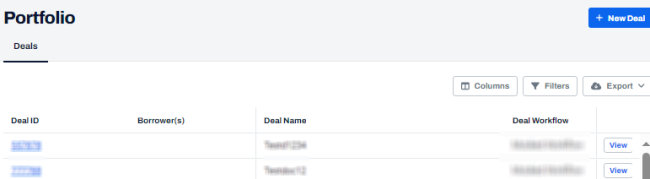
| 3. | On the left navigation menu, click Draw Management. |
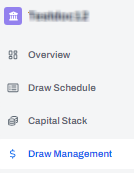
| 4. | On the Draw Management page, in the Actions column, click Edit  . . |
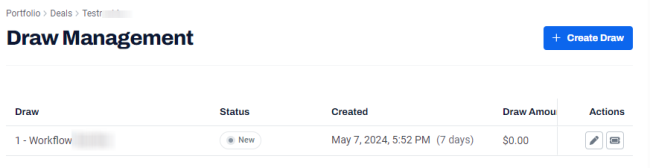
| 5. | At the top-right, click the status drop-down, and select the status as required. |
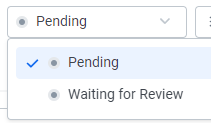
Note: You can modify the workflow to the next level, if the status of the rules assigned to that workflow is set as Passed. For more information, see Dispositioning the status of rules on a draw
| 6. | On the Rules tab, in the Pending > Waiting for Review section, in the Status column, select the status as Passed. |
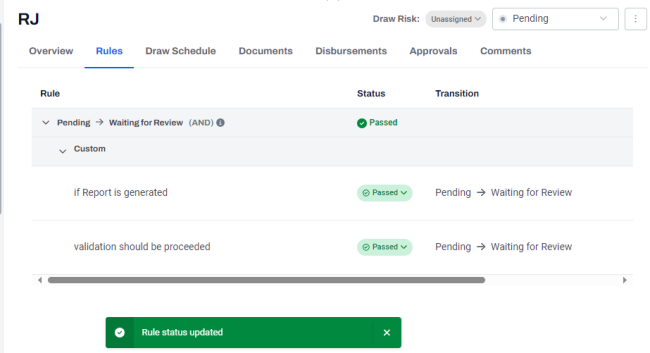
Note: To transfer a draw, go to Rules tab > select draw status as Transferred
| 7. | In addition, for other specific transition , if you have additional approvals on the selected draw workflow, go to Approvals, and click Approve Draw. |
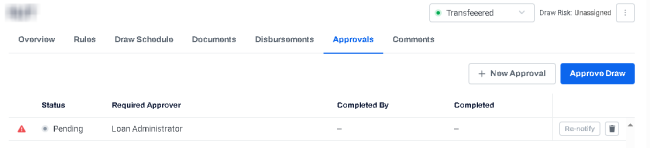
A confirmation box is displayed.
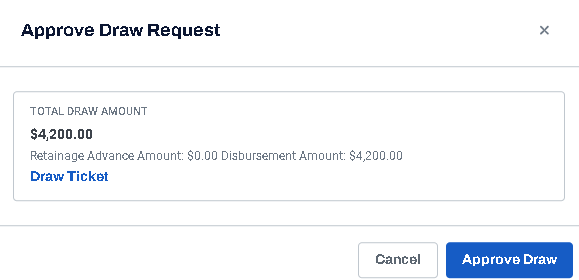
The Approvals tab is displayed with the updated status.
You can add new approvals, if required. For more information, see Adding a new approval.
| 8. | In the status drop-down, select Waiting for Review. |
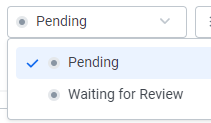
You can view the updated draw status on the Overview tab.
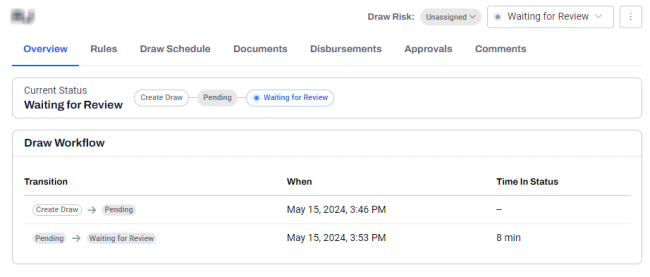
Note:
• You can verify the updated amounts only after the draw is moved to the Transferred state.
• To verify the updated amount on the draw schedule , click Draw Schedule > scroll right and verify the amount in the Funded to Date and the Remaining to Fund column.
• To verify the updated amount on the capital stack , click Capital Stack> scroll right and verify the amount in the Funded to Date column and in the Total Funded To Date box.
