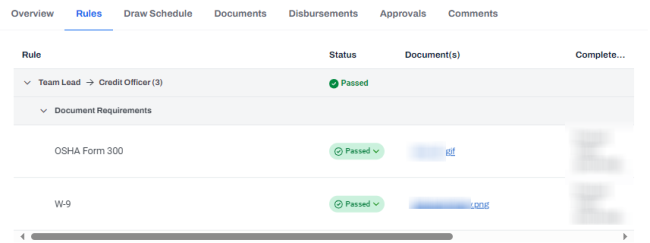Dispositioning the status of rules on a draw
Note: Ensure that the Draw Workflow is set up with rules.
To modify the status of rules on draw workflow, perform the following steps.
| 1. | At the top-left of the page, click Portfolio. |

| 2. | On the Portfolio page, click View or Deal ID for the deal. |
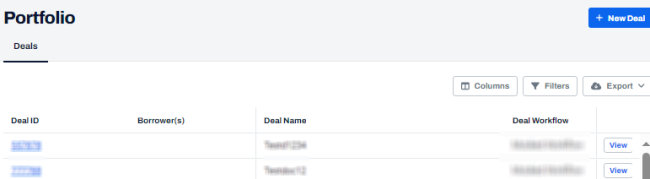
| 3. | On the left navigation menu, click Draw Management. |
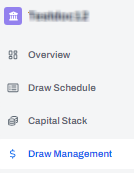
| 4. | On the Draw Management page, in the Actions column, click Edit  . . |
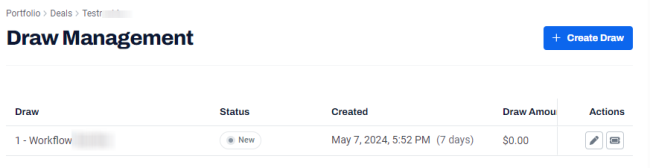
| 5. | On the draw details page, click the Rules tab. |
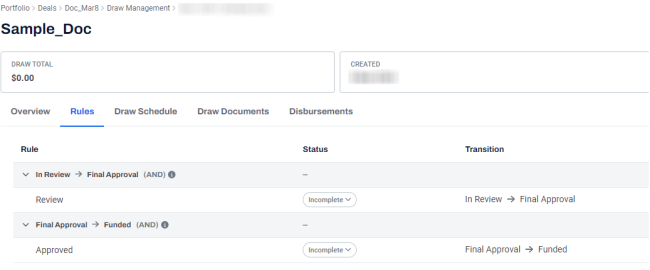
| 6. | To update the status of a rule, go to the Status column, and click Incomplete. |
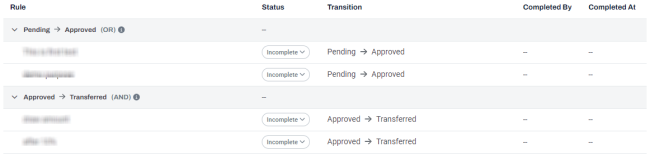
Note:
• For And rules, all the rule conditions must be met in order to transition to the next status in the workflow.
• For Or rules, atleast one of the rule conditions must be met in order to transition to the next status in the workflow.
| 7. | In the Incomplete drop-down, select the required status of a rule such as Passed or Failed. |
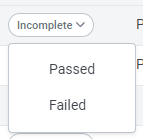
| 8. | To link the required documents, on the Rules tab, click Link Document . |

| 9. | On the Draw Documents page, you can search for files that have been uploaded to the draws Documents tab and identify the Document Requirement it fulfills. |
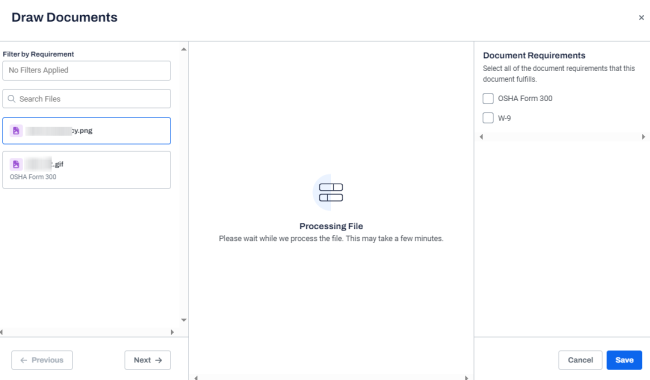
Document requirements can also be linked by indicating the requirement upon upload from the Documents tab.
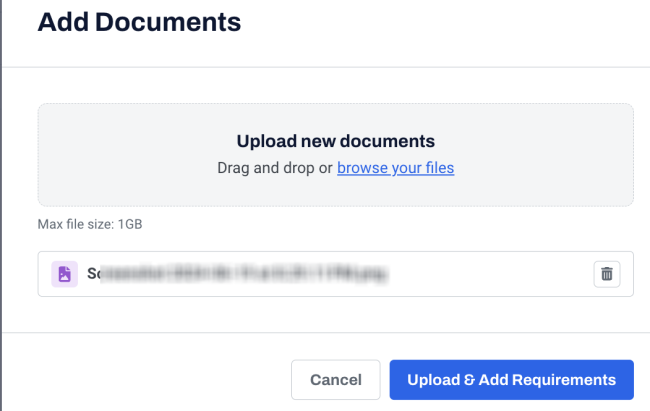
The Rules tab is displayed with the modified rules status and linked documents.