Managing draw requests
You can edit draw schedule and funding sources to manage draw requests.
Note: Ensure that:
• TI/LC Draw Schedule items are available on the draw schedule.
• Property and a unit are added
• Lease is applied to a unit TI/LC allowances mapped to draw schedule items
The following sections provide the steps to update the draw schedule to manage draw requests.
To edit a draw, perform the following steps.
| 1. | At the top-left of the page, click Portfolio. |

| 2. | On the Portfolio page, click View or Deal ID for the deal for which you want to make updates to the draw. |
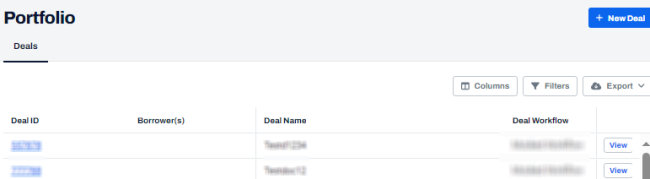
| 3. | On the left navigation menu, click Draw Management. |
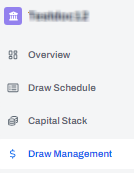
Entering a draw request
| 4. | On the Draw Management page, click Edit |

| 5. | On the draws details page, in the Draw Schedule tab, click Edit. |
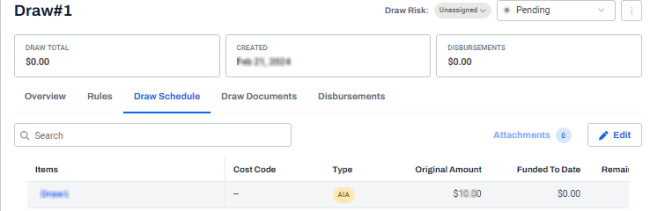
| 6. | In the Uses section, in the Current Draw Request column, enter the amount that you want to request. |
Enter additional values in Current Adjustments, Stored Materials and Retainage as applicable.
| 7. | Click Auto-Balance and select Funding. |
| 8. | In Sources, the updated amount is automatically populated as defined by the Creating a funding rule. |

| 9. | Click Save. |
A message is displayed indicating that the draw amount is updated successfully.
Note: You can redistribute the funding amount between the funding sources, in the Sources section, by updating the values in the Funding amount column.
Updating Current Adjustments
| 10. | On the draw details page, in the Draw Schedule tab, click Edit. |
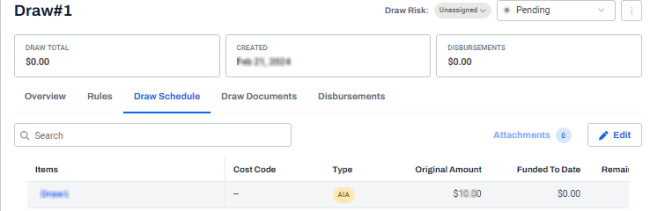
| 11. | In the Uses section, in the Current Adjustment, enter the amount on the line item where you want to add amount and deduct the same amount for another line item. |
Note: You can update current adjustment values in such a way that the total value must be zero. For example, if we add $50 for one line item, for another line item it must be -$50.
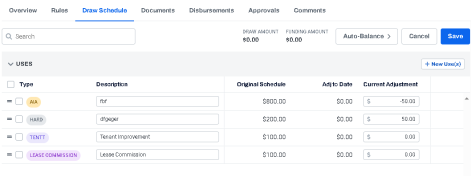
| 12. | Click Save. |
A message is displayed indicating that the draw amounts are successfully updated.
Requesting a draw for Tenant Improvements and Lease Commission
| 13. | To request a draw amount from TI/LC line items, in the Current Draw Request column, select the amount next to Tenant /Lease commission. |
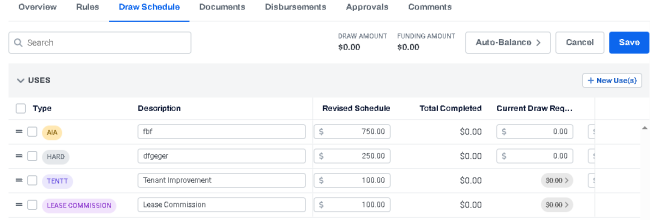
A Tenant Improvements/Lease commission page is displayed with the associated lease details that have been mapped to the line item. For more information, see Creating a lease for a unit.
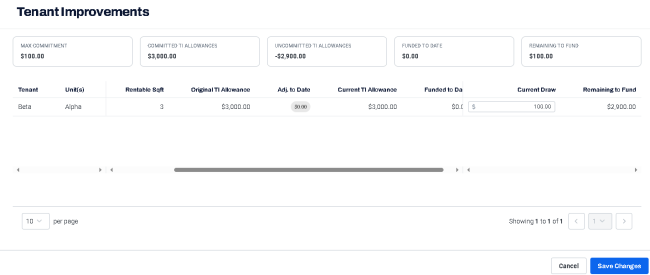
| 14. | In the Current Draw column, enter the amount that you want to draw, and click Save. |
The draw schedule is displayed with the updated draw request amount.
