Creating a lease for a unit
A lease is a contractual agreement between a lessor (owner) and a lessee (user) granting the lessee the right to use an asset in exchange for periodic payments over a specified period. On the Draw Schedule, a lease with a TI or LC allowance is required when funding against the Tenant Improvement or Lease Commission line items.
Note: Ensure that:
• A deal is created.
• Full access is provided to the following Asset Management permissions:
• Property Tracking
• Units
• A property is added to a deal.
• A unit is added within a property.
• A tenant is added to the Contacts.
To create a lease on a unit, perform the following steps.
| 1. | At the top-left of the page, click Portfolio. |

| 2. | On the Portfolio page, click Deal ID or View for the deal that you want to update. |
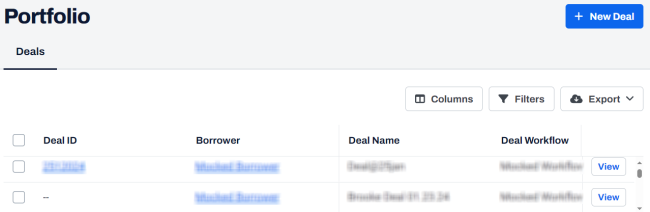
| 3. | On the left navigation menu, click Property. |
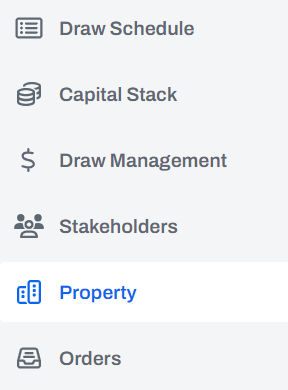
| 4. | On the Property page, click View for the property that you want. |
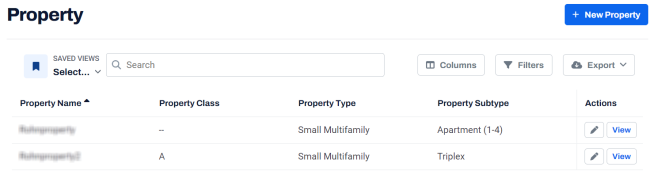
| 5. | On the Unit Tracking page, click + New Lease. |
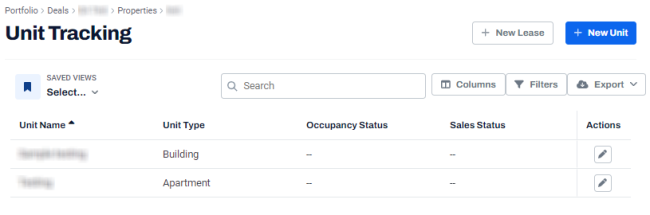
| 6. | In the New Lease dialog box, enter the following information. |
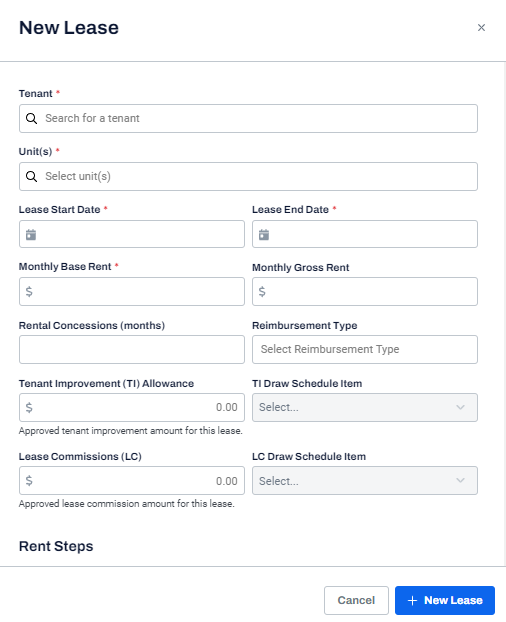
| Field | Description | ||||||
|---|---|---|---|---|---|---|---|
| Tenant |
The tenant with whom you want to create a lease. Tenants are populated from the Lender's Contacts. This field is mandatory. |
||||||
| Unit(s) |
The unit(s) for which you want to create a lease. Unit(s) are populated from the inventory of Unit(s) created within the Property. This field is mandatory. |
||||||
| Lease Start Date |
The start date of a lease. This field is mandatory. |
||||||
|
Lease End Date |
The end date of a lease. This field is mandatory. |
||||||
|
Monthly Base Rent |
The base rent amount for a tenancy. It helps to calculate any additional rent adjustments such as step rent or other lease terms. This field is mandatory. |
||||||
|
Monthly Gross Rent |
The fixed rent amount for a tenancy, excluding other expenses such as utilities. |
||||||
|
Rental Concessions (months) |
The number of months for which the rent is waived off. A landlord can offer one or more months of free rent, as an incentive for new tenants. |
||||||
|
Reimbursement Type |
The type of expenses that the tenant is responsible for reimbursing to the landlord, such as Gross, Modified Gross, and NNN (Triple Net Lease). |
||||||
|
Tenants Improvements (TI) Allowance |
The amount of money a landlord agrees to pay for a tenant to renovate a leased unit. |
||||||
|
TI Draw Schedule Item |
The list of TI Draw Schedule Items. |
||||||
|
Lease Commissions (LC) |
The amount to be paid to the real estate broker, who has introduced a tenant. |
||||||
|
LC Draw Schedule Item |
The list of LC Draw Schedule Items. |
||||||
|
Rent Steps |
Rent Steps, also known as “step rent”, is a type of additional rent term in commercial real estate where the rent increases or decreases at defined periods. It separates the increases due to inflation into a separate row in the accounts and simplifies the accounting. To add Rent Steps:
Note: • You can add multiple rent steps. • To delete rent step, click Delete |
| 3. | Click + New Lease. |
If the Rentable Square Footage (SF) is not defined for the selected unit(s), the Selected unit(s) are missing information dialog box is displayed.
Enter the Rentable SF and click Confirm.
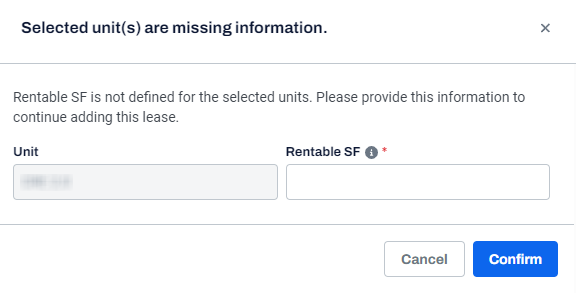
A message is displayed indicating that the lease is created successfully.
Note: To view lease details, on the Unit Tracking page, click Edit  for the unit for which a lease was created. The lease details are displayed at the bottom of the Edit Unit dialog box.
for the unit for which a lease was created. The lease details are displayed at the bottom of the Edit Unit dialog box.
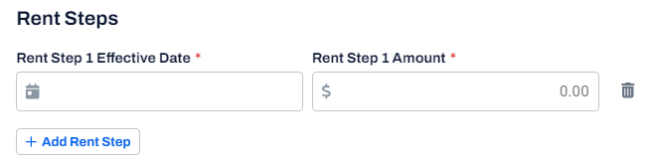
 .
.