Adding documents to a draw
You can add the required documents to a draw, such as invoices or receipts for building materials, work inspections, and subcontractor agreements.
Note: Ensure that full access is provided to following permissions:
• Portfolio Page & Deal Creation
• Deal Overview
• Document Management
• Draw
• A deal is created.
To add a document, perform the following steps.
| 1. | Create a draw, for more information, see Creating a draw. |
Note: To add a document to a previously created draw, on the Draws page, hover over a draw and click Edit  .
.
| 2. | On the Draw page, click the Draw Documents tab. |
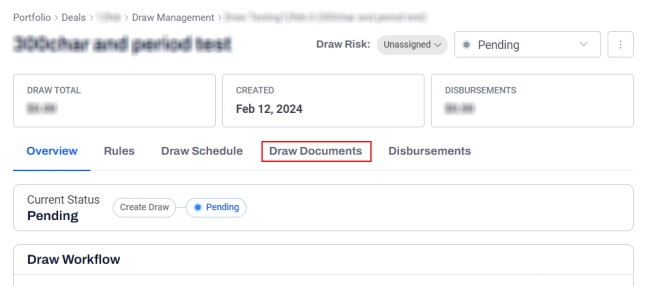
| 3. | Click + Add files. |
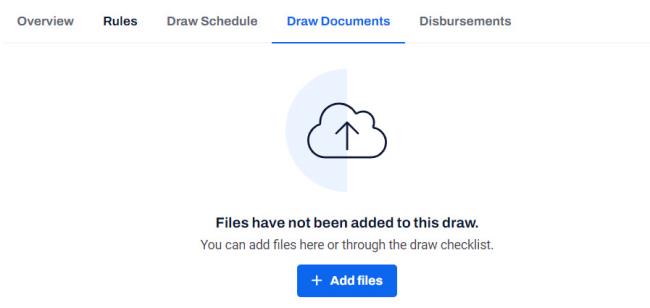
| 4. | To locate a document, click Choose a File. |
Alternatively, you can drag and drop a document to the highlighted area.
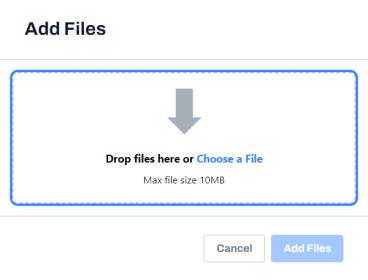
| 5. | Navigate to the required folder. |
| 6. | Select the document, and click Open. |
In the Add Files dialog box, the document is displayed after it is successfully uploaded.
| 7. | Click Add 1 File. |
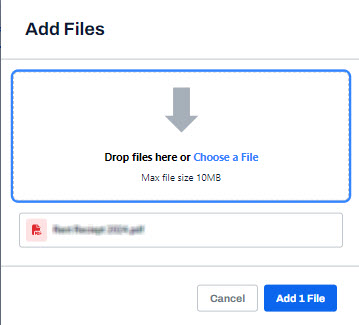
The document is displayed in the draw documents list.
| 8. | In the Document type column, select a document type. |
Note: To create a new document type, click + Create new > Enter Document type and click Create.

| 9. | Click Save. |
A message is displayed indicating that the document is added successfully.
