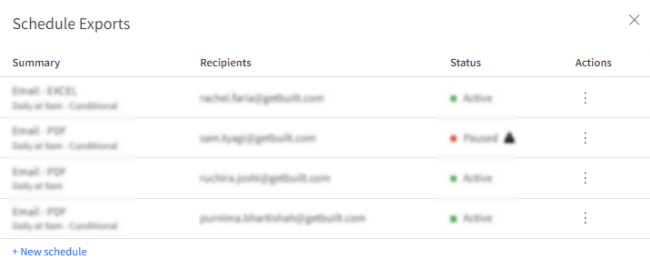Setting report alerts
You can set report alerts by applying conditions to trigger emails and notify one or more recipients.
To set report alerts, perform the following steps.
| 1. | At the top-left of the page, click Reporting. |

| 2. | On the Reporting page, select the report for which you want to set an alert. |
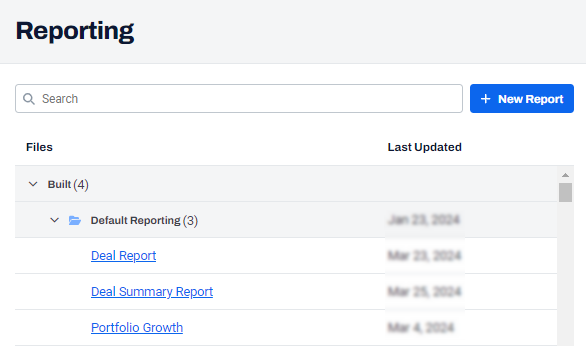
| 3. | On the Report page, hover over the top-right of any table, graph, or map. |
The Filters ![]() , Maximize Report
, Maximize Report ![]() , and vertical ellipses
, and vertical ellipses  are displayed.
are displayed.
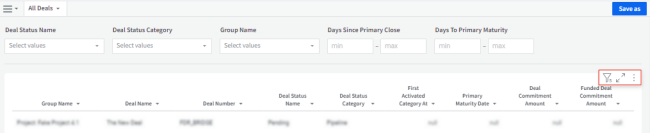
| 4. | Click Vertical ellipses  . . |
The Alert when, Export, and Refresh data options are displayed.
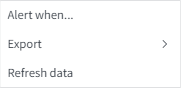
| 5. | Click Alert when. |
| 6. | On the Schedule Exports dialog box, update the conditions to trigger the alert. |
By default, the Condition toggle button is turned on.
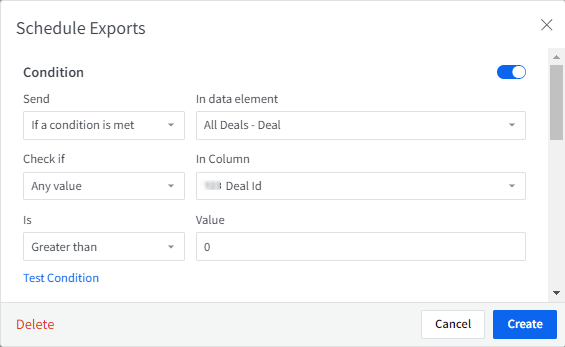
| 7. | Verify the condition details. For more information, see Scheduling export of reports. |
| 8. | In the Export via email section, in the Recipients, add the email address of one or more recipients, separating each with a comma. |
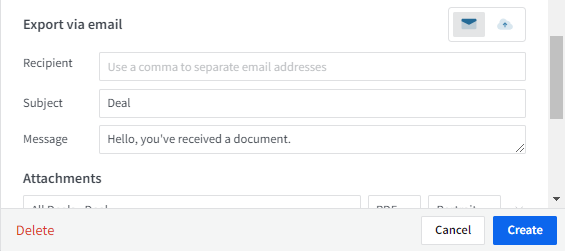
| 9. | Click Create. |
The Schedule Exports dialog box is displayed with a list of schedule details such as Summary, Recipients, Status, and Actions.