Creating an automated covenant
You can create an automated covenant, track, and monitor the status of covenants, and receive notifications when the status of a covenant changes on a deal.
Note: Ensure that:
• Full access permission is provided to the Deal Management:
• Portfolio Page & Deal Creation
• Deal Details
• Deal Overview
• Covenants
To create an automated covenant, perform the following steps.
| 1. | At the top-left of the page, click Portfolio. |

| 2. | On the Portfolio page, click Deal ID or View for the required deal. |
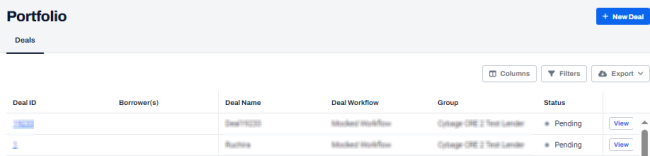
| 3. | On the left navigation menu, click Covenants. |
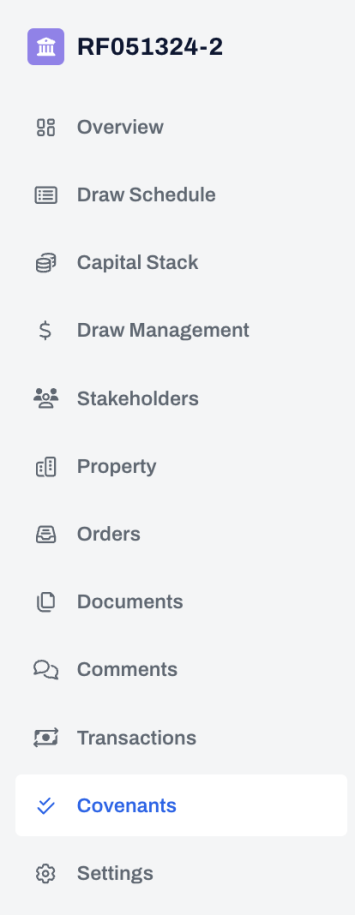
| 4. | On the New Covenants page, click + New Covenant. |
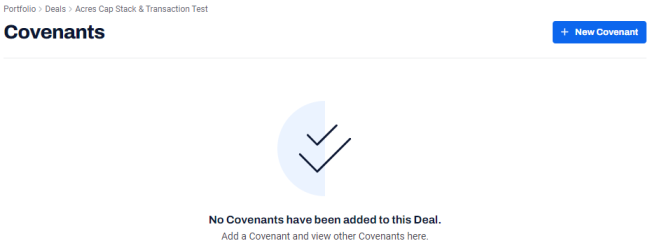
| 5. | On the New Covenant dialog box, in the Type drop-down, select Automated. |
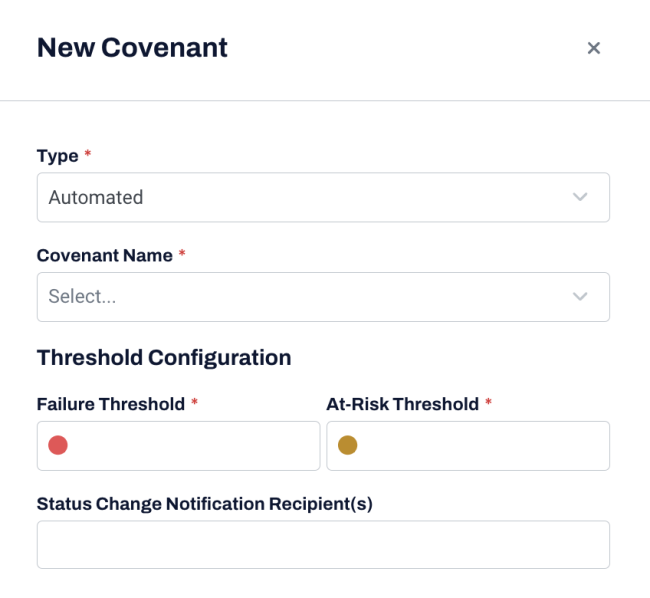
After selecting Automated, the following Covenant Name drop-down is displayed.
| 6. | In the Covenant Name drop-down, from the available options, select the applicable covenant name. |
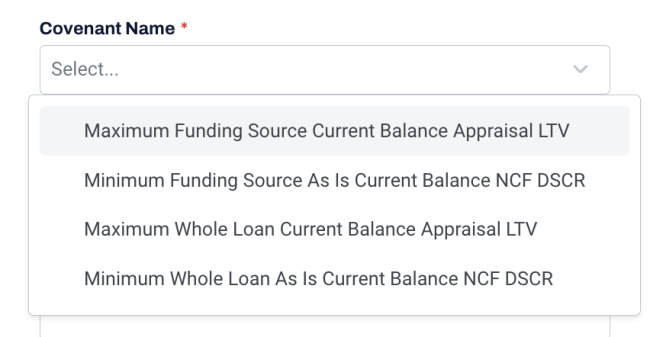
| Field | Description |
|---|---|
| Name |
The deal rule name such as.
This field is mandatory. |
| 7. | After selecting the covenant name, enter the following information. |
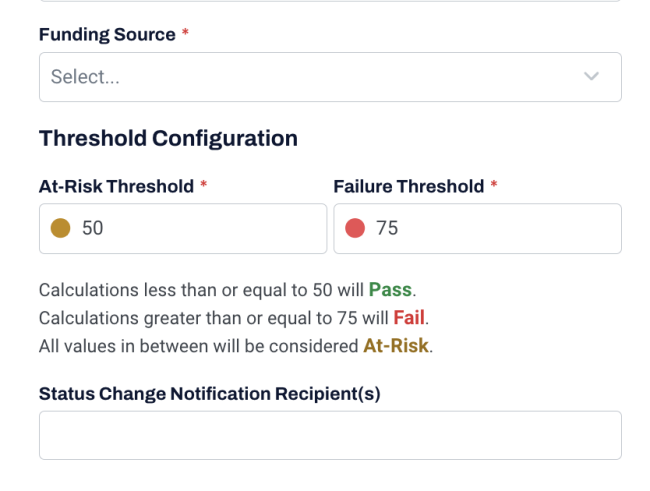
| Field | Description |
|---|---|
| Funding Source |
Select the funding source name that the covenant is to be evaluated against. Funding source names are populated from the deal's capital stack. Selecting a funding source is not applicable when selecting "whole loan" covenants. |
| At-Risk Threshold | The risk threshold value for a rule. |
| Failure Threshold | The failure threshold value for a rule. |
|
Status Change Notification Recipient(s) |
One or more required recipients email addresses . The recipients receive the status change update notification by email. |
| 8. | Click + New Covenant. |
A message is displayed indicating that the new covenant is created successfully.
