Creating a custom text covenant
You can create a custom covenant rule, track and monitor the status of covenants, and receive notifications, when the status of a covenant changes on a deal.
Note: Ensure that:
• Full access permission is provided to the Deal Management:
• Portfolio Page & Deal Creation
• Deal Details
• Deal Overview
• Covenants
To create a custom covenant, perform the following steps.
| 1. | At the top-left of the page, click Portfolio. |

| 2. | On the Portfolio page, click Deal ID or View for the deal. |
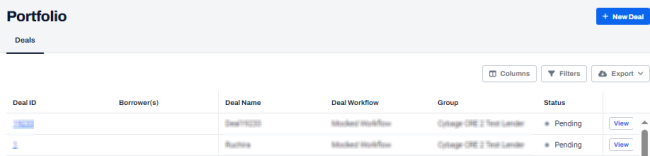
| 3. | On the left navigation menu, click Covenants. |
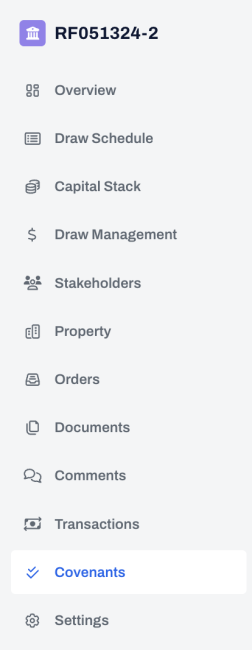
| 4. | On the Covenants page, click + New Covenant. |
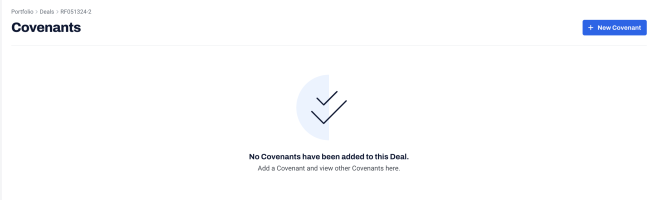
| 5. | On the New Covenant dialog box, in the Type drop-down, select Custom . |
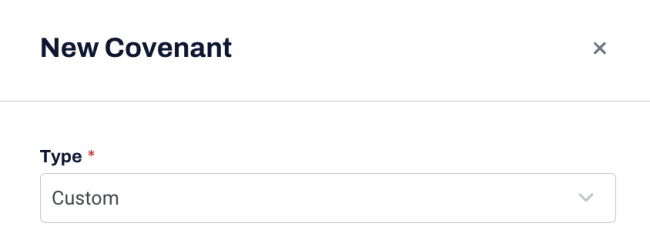
After selecting Custom, the following fields are displayed.
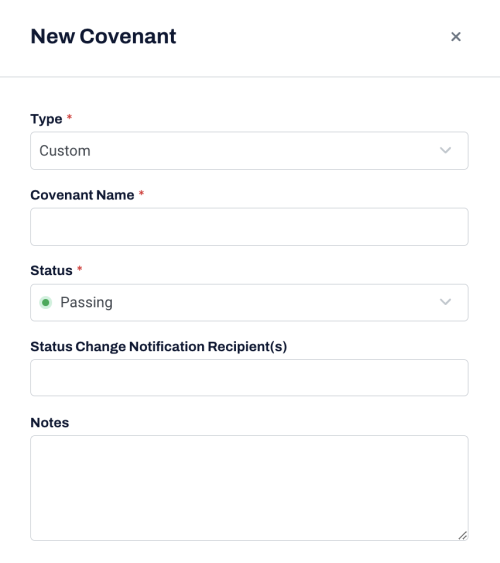
| 6. | Enter the following information. |
| Field | Description |
|---|---|
| Covenant Name |
The covenant name. This field is mandatory. |
|
Status |
Status such as:
This field is mandatory. |
|
Status Change Notification Recipient(s) |
Select one or more required recipients' email addresses from the drop-down. The recipients receive the status change update notification by email. |
|
Notes |
A free text field to capture additional details relevant to the covenant |
| 7. | Click + New Covenant. |
A message is displayed indicating that the new covenant is created successfully.
