Creating a new external stakeholder
You can create a new external stakeholder to assign to a deal.
Note: Ensure that full access is provided to the following permissions:
• Deal Stakeholders - Deal Stakeholder Management
• Deal Stakeholders must be added to the Organizations Contacts (External) or Users (Internal)
To create a new external stakeholder, perform the following steps.
| 1. | At the top-left of the page, click Portfolio. |

| 2. | On the Portfolio page, click Deal ID or View for the required deal. |
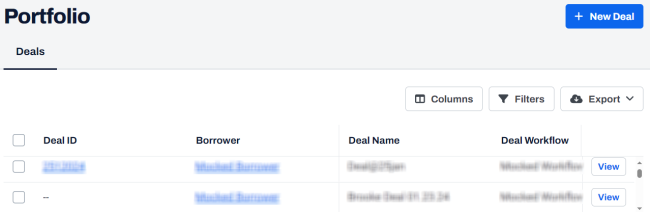
| 3. | On the left navigation menu, click Stakeholders. |
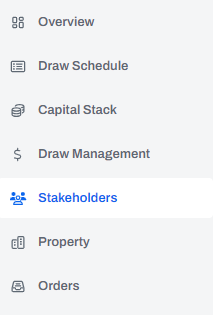
| 4. | On the Stakeholders page, at the top-right, click + Add Stakeholder. |
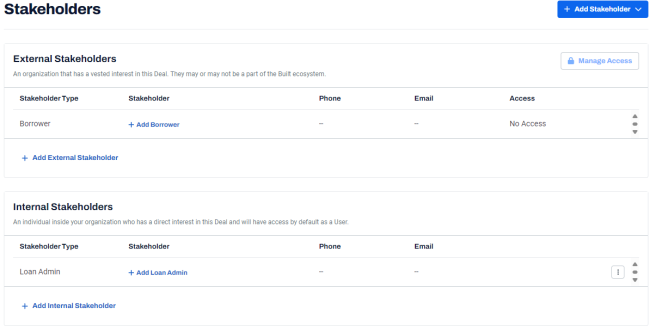
| 5. | Click External. |
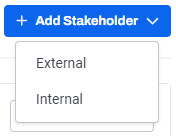
| 6. | On the New External Stakeholder dialog box, click in the Stakeholder field. |
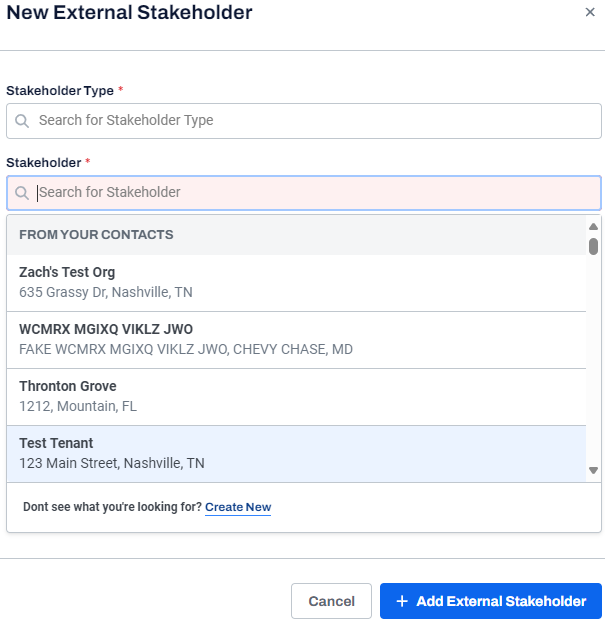
| 7. | At the bottom, click Create New . |
| 8. | In the Add External Stakeholder dialog box, enter the following information. |
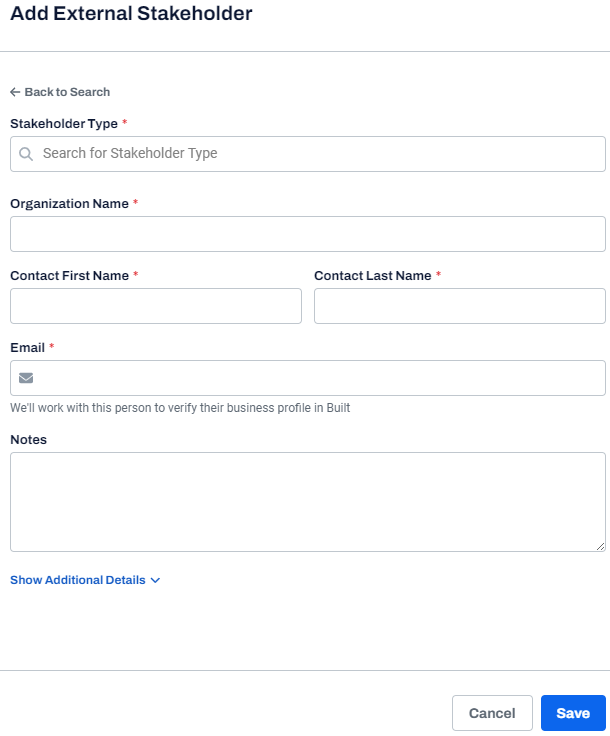
| Field | Description |
|---|---|
| Stakeholder Type | The type of stakeholder such as appraiser, broker, inspector, and so on. This field is mandatory. |
| Organization Name | The name of the organization. This field is mandatory. |
| Contact First Name | First name of the contact. This field is mandatory. |
|
Contact Last Name |
Last name of the contact. This field is mandatory. |
|
|
The email address of the stakeholder or organization. This field is mandatory. |
|
Notes |
Notes about the stakeholder. |
| 9. | Click Show Additional Details and enter the following information. |
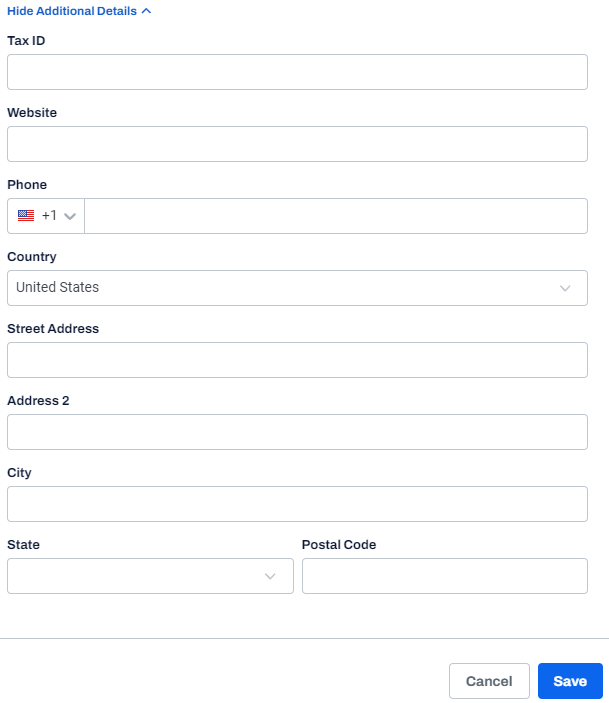
Note: To hide the additional details, click Hide Additional Details.
| Field | Description |
|---|---|
| Tax ID | A unique identifier assigned by the government to individuals and entities to track their tax obligations. |
| Website | The stakeholder's website. |
| Phone | The contact number. |
|
Country |
The country name. |
|
Street Address |
The stakeholder's street address. |
|
Address 2 |
The stakeholder's street address. |
|
City |
The city name. |
|
State |
The state name. |
|
Postal Code |
The postal code. |
| 10. | Click Save. |
A message is displayed indicating that the external stakeholder is created successfully.
