Deactivating an account
You can change the status of accounts if they are no longer actively supporting transactions on a deal.
Note: Before deactivating an account, ensure that:
• Full access permission is provided to the Deal Management:
• Portfolio Page & Deal Creation
• Deal Details
• Deal Overview
• Capital Stack
• A deal is created.
• An account is created.
To deactivate an account, perform the following steps.
| 1. | At the top-left of the page, click Portfolio. |
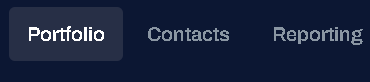
| 2. | On the Portfolio page, click Deal ID or View for the required deal. |
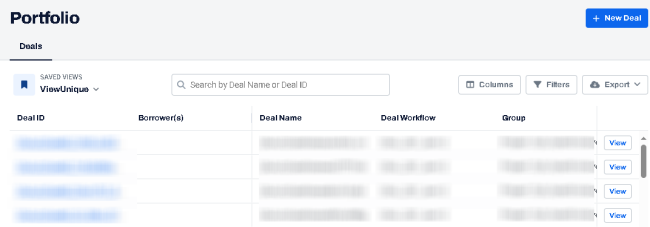
| 3. | On the left navigation menu, click Capital Stack. |
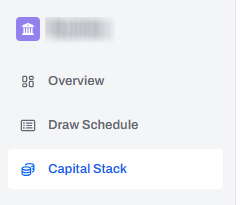
| 4. | On the Capital Stack page, in the Accounts tab, click Edit  . . |

| 5. | On the Edit Account dialog box, turn off the Active toggle button. |
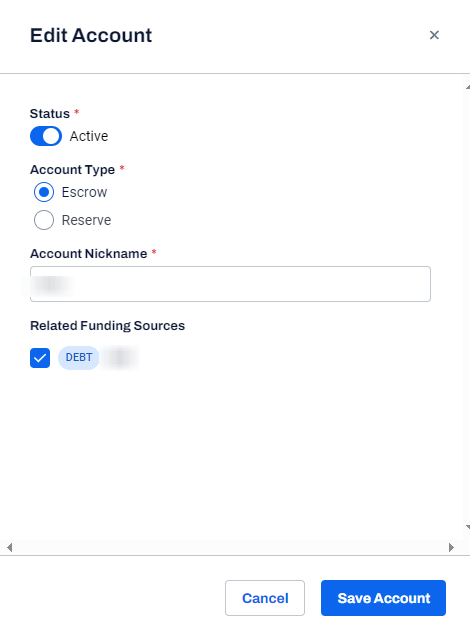
A message is displayed indicating that the Escrow account is successfully updated.

Note: You can verify the status of an inactive account from the transactions page.
| 6. | At the top-left of the page, click Portfolio. |
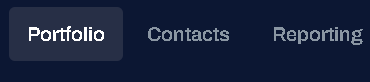
| 7. | On the Portfolio page, click Deal ID or View for the required deal. |
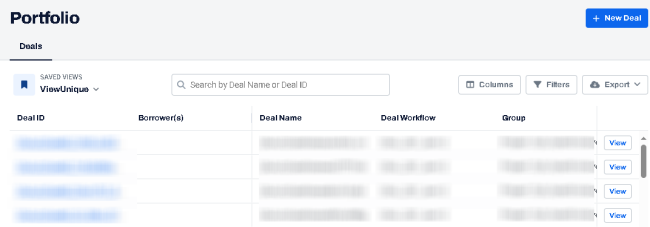
| 8. | On the left navigation menu, click Transactions. |
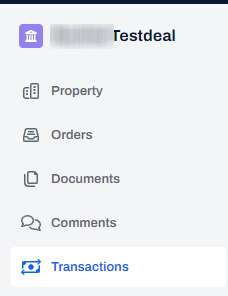
| 9. | On the Transactions page, click +New Transaction. |
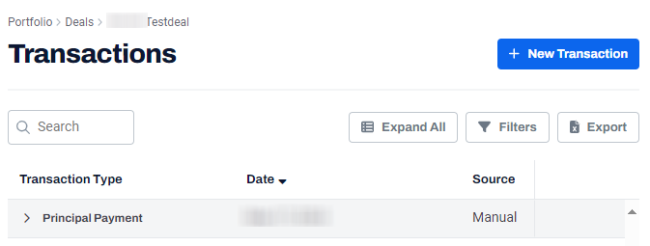
| 10. | In the Transaction Type drop-down, select the Excess Cash Contribution/ Excess Cash Distribution. |
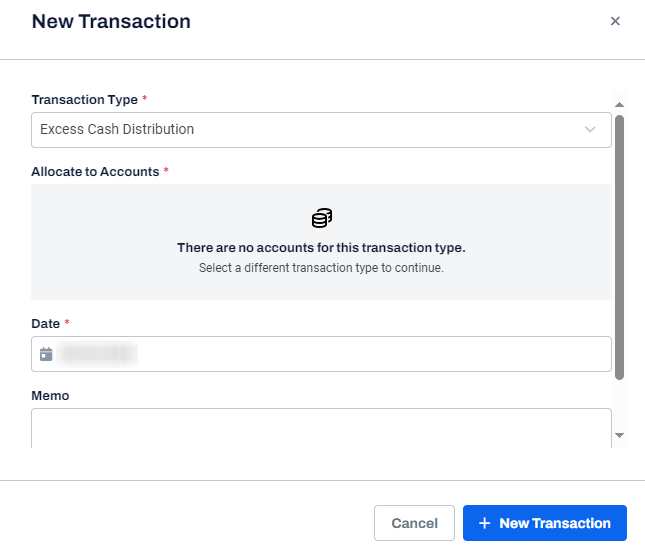
The Allocate to Accounts section displays no accounts for the selected transaction type.
| 11. | Click Cancel. |
Note: To reactivate the account, in the Edit Account dialog box, turn on the Active toggle.
