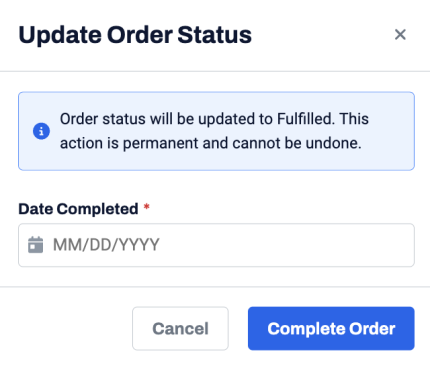Updating an order status
You can update the order status from Draft to Requested, Requested to In Progress, and In Progress to Fulfilled deals.
Note:
• You can cancel the In Progress or Requested orders. To cancel the order, select Cancel in the status drop-down.
• Ensure that:
• Full-access permissions are provided for Ordering and Fulfillment.
• Vendor Stakeholder has been assigned to a subject deal.
To update an order status, perform the following steps.
| 1. | On the Portfolio page, click Deal ID or View for the deal. |
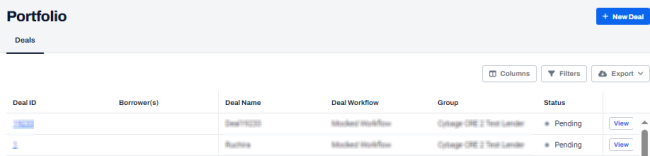
| 2. | On the left navigation menu, click Orders. |
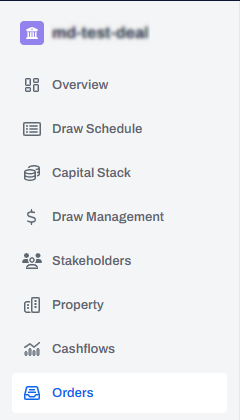
| 3. | On the Orders page, click View for the order for which you want to update the status. |
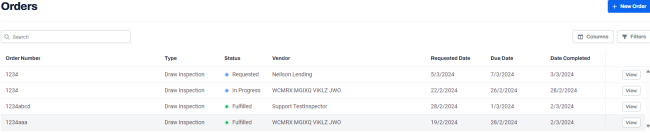
| 4. | At the top-right of the page, click and select the required status from the drop-down. |
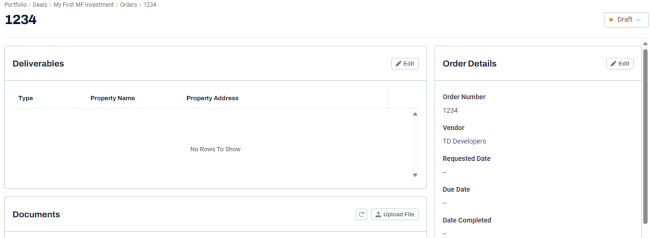
| 5. | When moving from Draft to Requested, on the Update Order Status dialog box, enter the Requested Date and Due Date. |
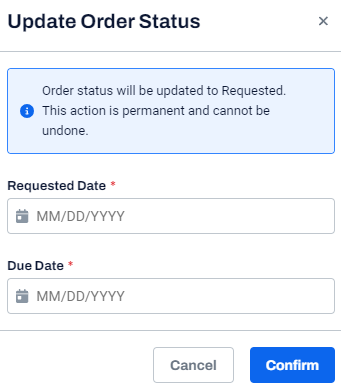
| Field | Description |
|---|---|
| Requested Date |
An order requested date. This field is mandatory. |
| Due Date |
An order due date. This field is mandatory. |
| 6. | Click Confirm. |
A message is displayed indicating that the order status is updated successfully.
Note: When moving from Requested to In Progress, on the Update Order Status dialog box, enter the Due Date.
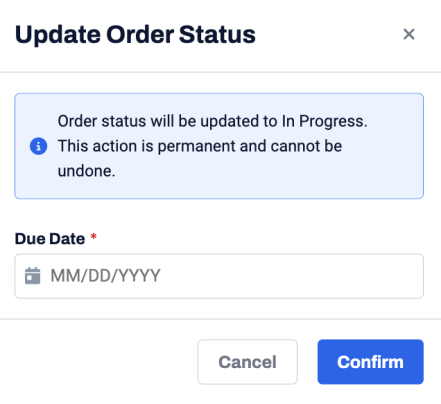
Note: When moving from Requested to Fulfilled, on the Update Order Status dialog box, enter the Date Completed.