Uploading documents to an order on a deal
You can upload documents to an order on a deal.
To upload documents to an order on a deal, perform the following steps.
| 1. | At the top-left of the page, click Portfolio. |

| 2. | On the Portfolio page, click Deal ID or View for the required deal |
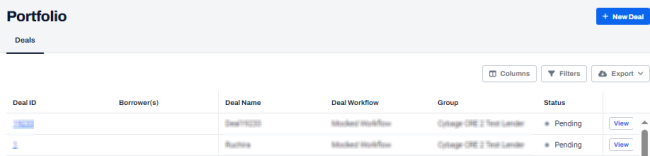
| 3. | On the left navigation menu, click Orders. |
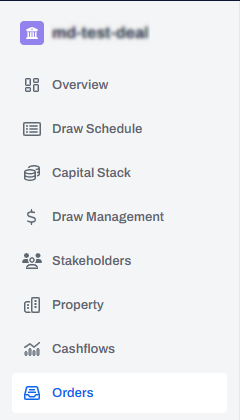
| 4. | On the Orders page, click View for the order for which you want to upload the documents. |
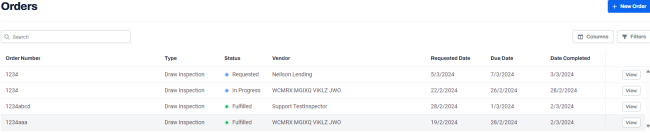
| 5. | On the order page, in the Documents section, click Upload File |
Note: You can also drag and drop the file into the Documents section.
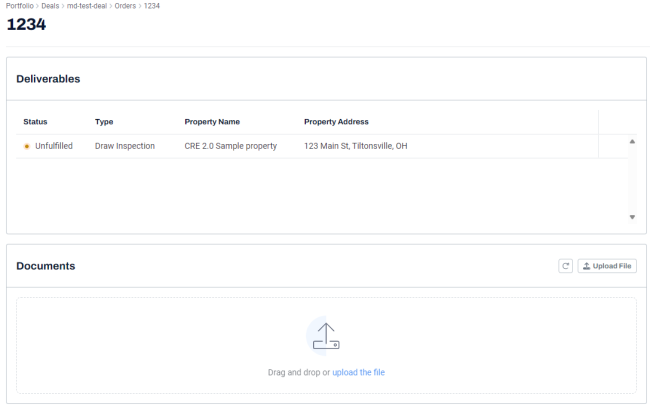
| 6. | Navigate to the required folder, select the document and click Open. |
Note:
• You can select and upload multiple documents.
• To refresh the document list, click Refresh File List  .
.
• The following file types are supported for upload:.pdf, image, .csv, .xls, .xlsx.
The documents are uploaded successfully and displayed in the Documents section.
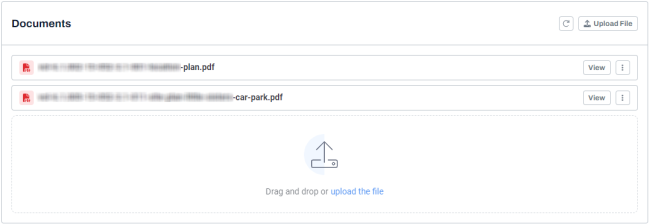
Note:
• To view the uploaded document, click View.
• To download the uploaded file, on the File Viewer page, click download  .
.
• To refresh the uploaded file, on the File Viewer page, click refresh.  .
.
• To close the File Viewer page, click close  .
.
• To delete the uploaded file, click the three-dots  and click Delete
and click Delete  .
.
