Uploading a document to a deal
Note: Before uploading a document, ensure that:
• Full access permission is provided to Document Management.
• Read-only or full access permission is provided to Portfolio Page & Deal Creation, Deal Overview, and Contact Management.
To upload a document, perform the following steps.
| 1. | At the top-left of the page, click Portfolio. |

| 2. | On the Portfolio page, click Deal ID or View for the deal. |
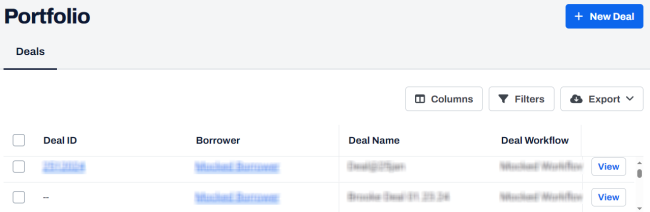
| 3. | On the left navigation menu, click Documents. |
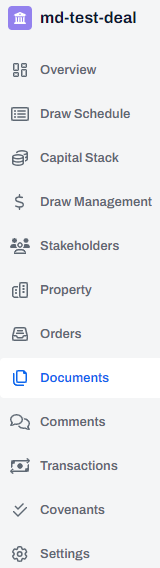
| 4. | On the Documents page, click  Upload File. Upload File. |
Alternatively, you can click in the Drop Files Here or Choose a File section.
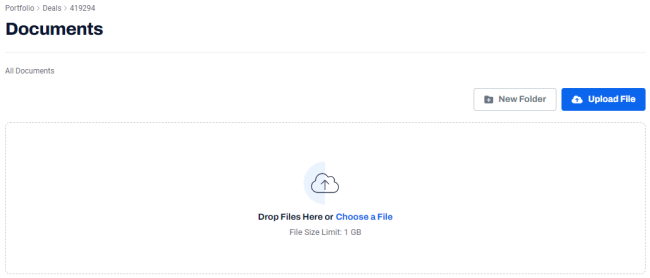
| 5. | On the Upload File(s) dialog box, click in the Drop Files Here or Choose a File section. |
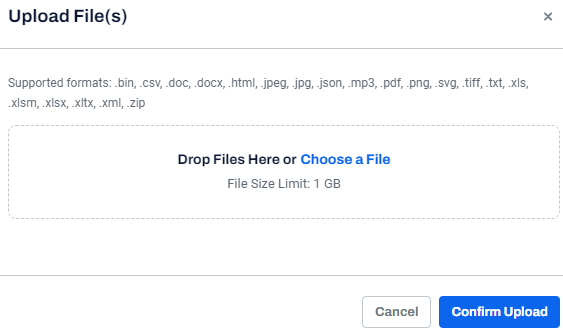
| 6. | Navigate to the required folder. |
| 7. | Select the file, and click Open. |
In the Upload File(s) dialog box, the document is displayed after it is successfully uploaded.
| 8. | Click Confirm Upload. |
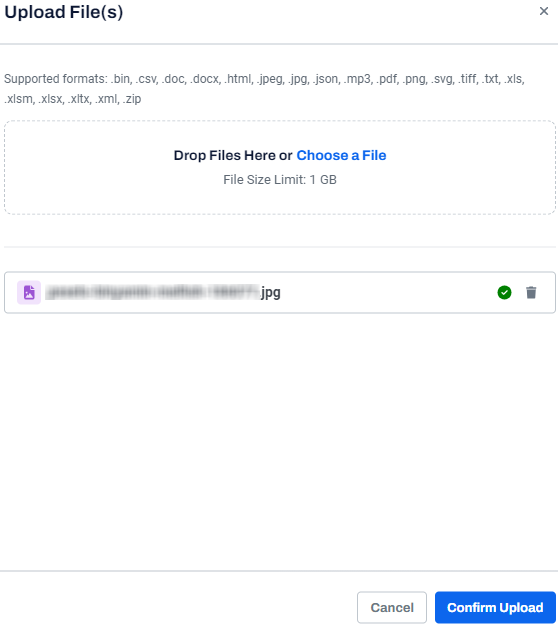
Note: To delete an uploaded file, click Delete  .
.
The Documents page is displayed where the document is successfully uploaded.

Note:
• To view the uploaded document, click  . Alternatively you can click the three dots
. Alternatively you can click the three dots  and click
and click  View Document.
View Document.
• To download the upload document, click ![]() . Alternatively you can click the three dots
. Alternatively you can click the three dots  and click Download.
and click Download.
• To print the uploaded document, click  .
.
• To close the File Viewer page, click  .
.
