Configuring columns on the Appraisals page
You can hide or unhide columns to configure the Appraisals page. Also, you can pin or unpin columns to the right or left of the Appraisals page.
This topic includes the following sections:
Note: Ensure that:
• A deal is created.
• Full access is provided to the following Asset Management permissions:
• Property Tracking
• Units
• Appraisals
Hiding or unhiding columns
To hide or unhide the columns, perform the following steps.
| 1. | At the top-left of the page, click Portfolio. |

| 2. | On the Portfolio page, click Deal ID or View for the deal. |
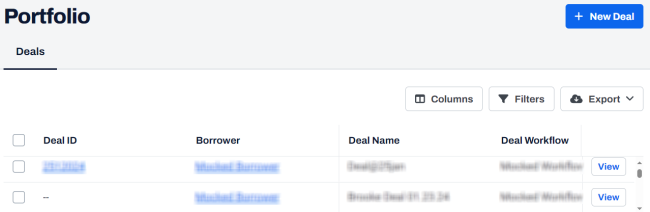
| 3. | On the left navigation menu, click Property. |
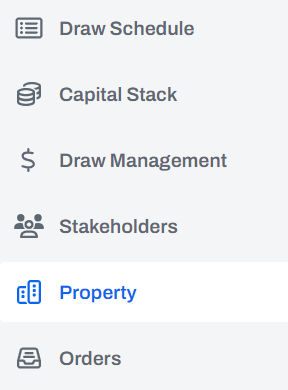
| 4. | On the Property page, click View for the required property. |
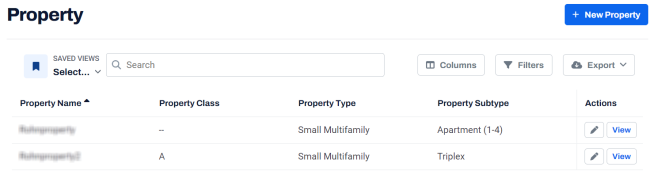
| 5. | In the left navigation menu, click Appraisals. |
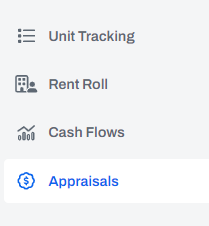
| 6. | On the Appraisals page, click  Columns. Columns. |
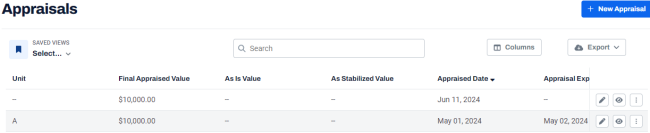
| 7. | To hide or unhide columns on the Appraisals page, in the Choose Columns dialog box, select or clear the required columns such as Unit , Final Appraised Value, Appraised By, and so on. |
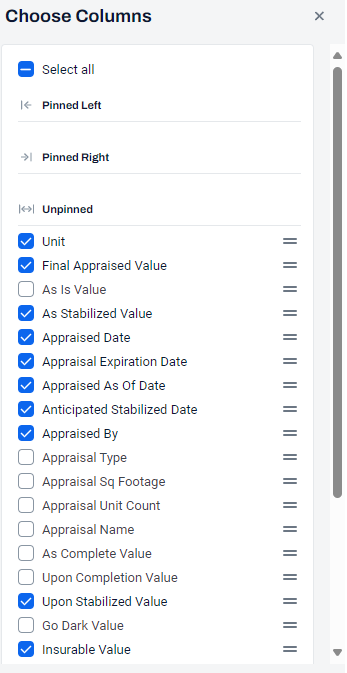
Note: To modify the sequence of columns on the Appraisals page, in the Choose Columns dialog box, drag columns up or down, as required.
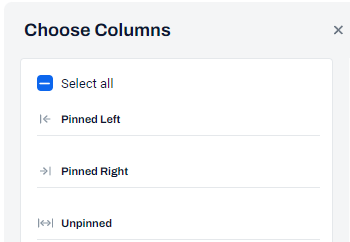
Pinning and unpinning columns
To pin and unpin the columns on the Appraisals page, perform the following steps.
| 1. | On the top-right of the Appraisal page, click  Columns. Columns. |
The Choose Columns dialog box is displayed with the following sections:
Pinned Left: The columns that are pinned to the left of the Portfolio grid.
Pinned Right: The columns that are pinned to the right of the Portfolio grid.
Unpinned: The columns that are not pinned.
2. To add a column to Pinned Left, select the checkbox and drag the required column from the Unpinned section and drop it to the Pinned Left section.
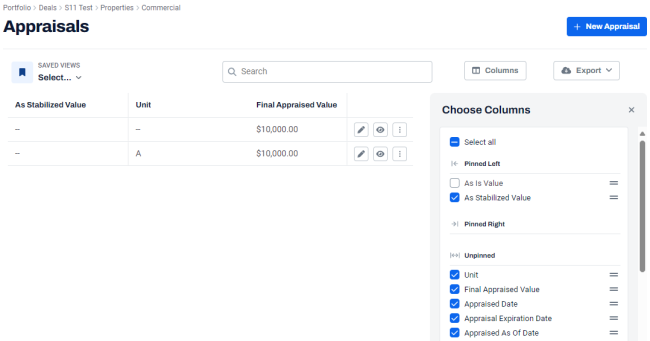
3. To add a column to Pinned Right, and select the checkbox and drag the required a column from the Unpinned section and drop it to the Pinned Right section.
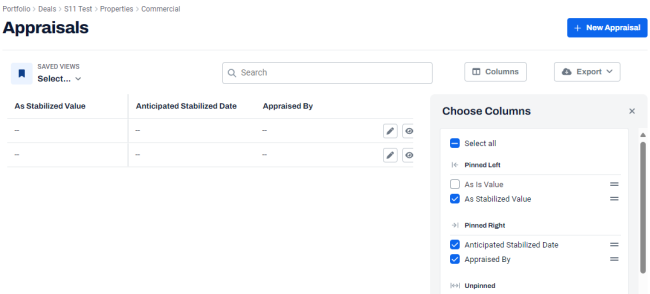
Note: You can also pin the column to the left or right from the column's Menu
on the Appraisals page.
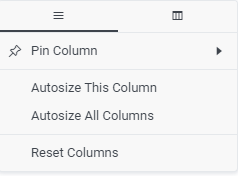
Note: After configuring the columns, you can save it as a custom view. For more information, see Creating a custom view for the Appraisals page.
