Editing a cash flow line item
You can edit cash flow line items.
Note: Ensure that full access is provided to the Cash Flows permission.
To edit a cash flow line item, perform the following steps.
| 1. | At the top-left of the page, click Portfolio. |

| 2. | On the Portfolio page, click Deal ID or View for the deal that you want to update. |
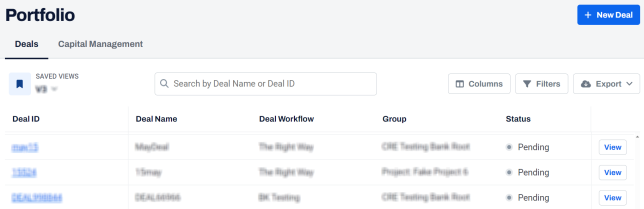
| 3. | On the left navigation menu, click Property. |
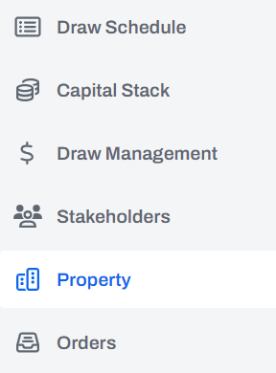
| 4. | On the Property page, click View for the property that you want. |
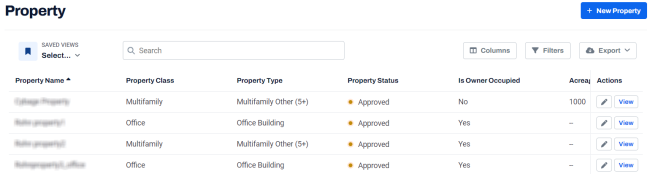
| 5. | In the left navigation menu, click Cash Flows. |
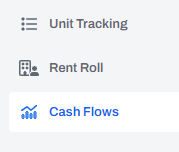
| 6. | On the Cash Flows page, click three-dots  and select Line Items. and select Line Items. |
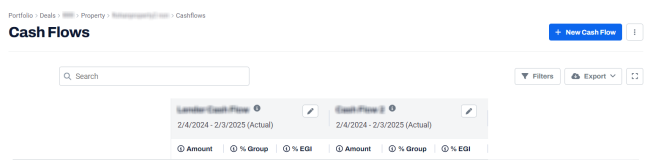
| 7. | On the Cashflow Line Items page, click Edit  for the line item that you want to update. for the line item that you want to update. |
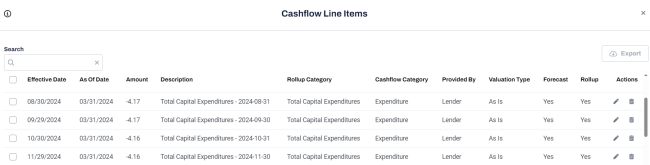
| 8. | In the Update Cashflow Line Item dialog box, update the required details. |
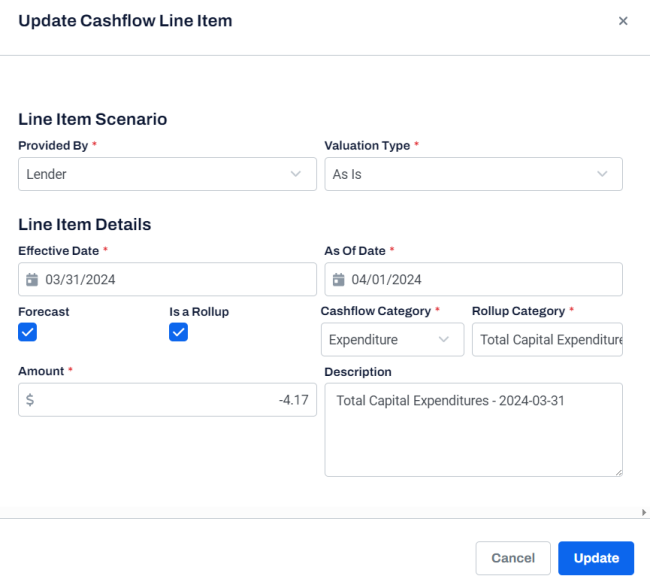
| 9. | Click Update. |
A confirmation message is displayed.
| 10. | Click Confirm. |
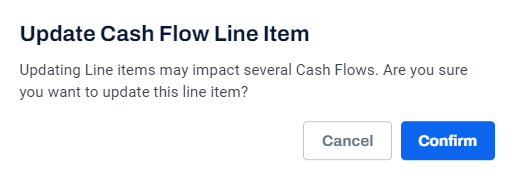
A success message is displayed indicating that the line item is updated successfully.
On the Cash Flows page, the updated line item values are displayed on the cash flow.
