Creating a cash flow on a property
You can create annualized or period-only cash flows and include line items.
Note: Ensure that:
• A deal is created.
• Full access is provided to the Cash Flows permission.
• Property details are added to a deal.
To create a cash flow, perform the following steps.
| 1. | At the top-left of the page, click Portfolio. |

| 2. | On the Portfolio page, click Deal ID or View for the deal that you want to update. |
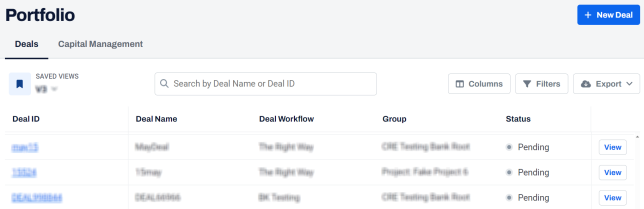
| 3. | On the left navigation menu, click Property. |
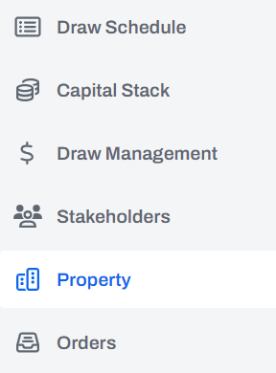
| 4. | On the Property page, click View for the property for which you want to create a cashflow. |
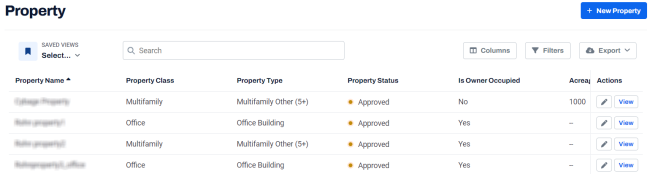
| 5. | In the left navigation menu, click Cash Flows. |
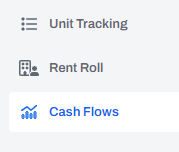
| 6. | On the Cash Flows page, click + New Cash Flow. |

| 7. | In the Create Cash Flow dialog box, enter the following information. |
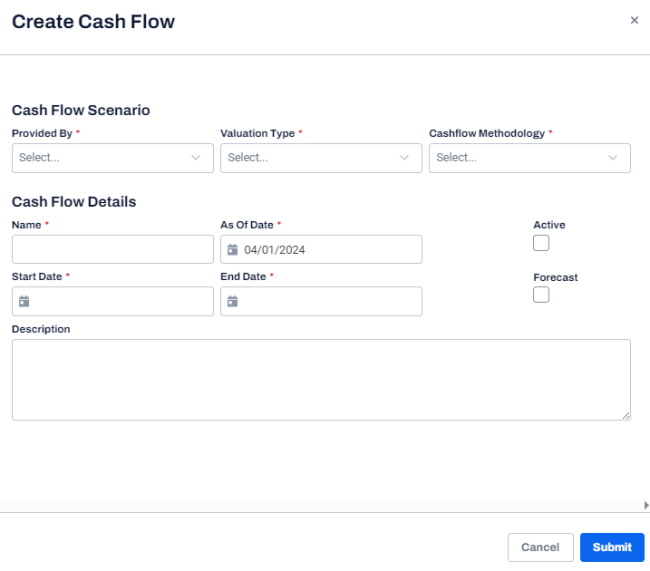
| Field | Description |
|---|---|
| Cash Flow Scenario | |
| Provided By |
The cash flow provider. This field is mandatory. |
| Valuation Type |
The valuation type of cash flow. This field is mandatory. |
| Cashflow Methodology |
The methodology to calculate cash flow such as Annualized or Period only. This field is mandatory. If you select Annualized as the cash flow methodology , the cash flow is automatically set as Forecast and the Include Line Items toggle button is displayed. To include the line items, turn on the Include Line Items toggle button. For more information, see Including line items. |
| Cash Flow Details | |
| Name |
The name of the cash flow. This field is mandatory. |
|
As Of Date |
By default, the latest date is displayed. You can update this date. This field is mandatory. |
|
Active |
Sets the cash flow as active. |
|
Start Date |
The start date for cash flow. This field is mandatory. |
|
End Date |
The end date for cash flow. This field is mandatory. |
|
Forecast |
Sets the cash flow as a forecast, If you select the Forecast checkbox, the Include Line Items toggle button is displayed. To include the line items, turn on the Include Line Items toggle button. For more information, see Including line items. |
|
Description |
The description of the cash flow. |
| 8. | Click Submit. |
A success message is displayed indicating that the cash flow is created successfully.
Including line items
You can include the line items for annualized and forecast cash flows.
When you select the cash flow methodology as annualized or set cash flow as a forecast, the Include Line Items toggle button is displayed.
To include line items, perform the following steps.
| 1. | Turn on the Include Line Items toggle button. |
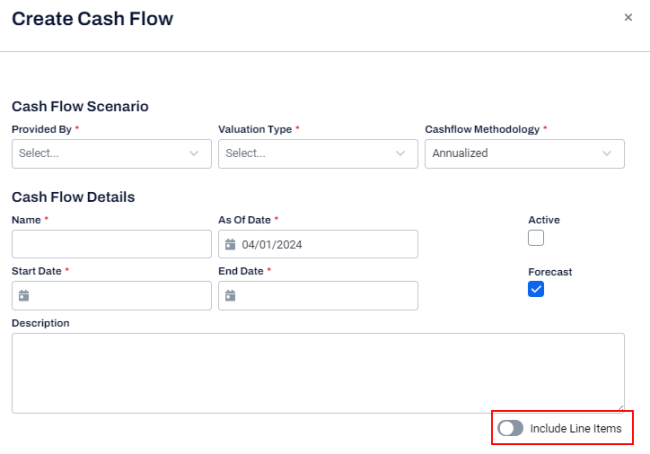
| 2. | In the Revenue, Expenses, and Expenditures sections, click + Add item |
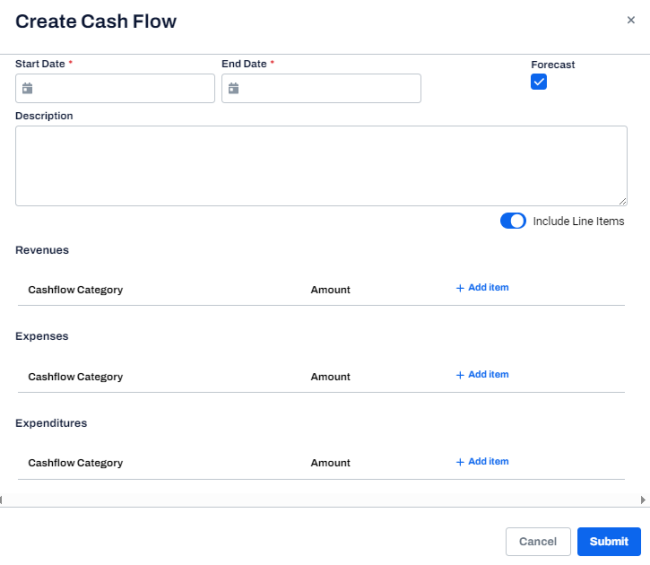
| 3. | Select the cashflow category from the drop-down and enter the amount. |
Note:
• You can add multiple line items for each section.
• To delete a line item, click Delete  .
.
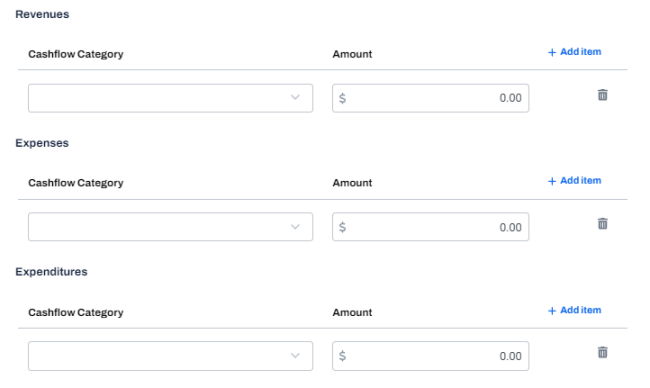
| 4. | Click Submit. |
A success message is displayed indicating that the cash flow is created successfully.
