Adding a property to a deal
You can add one or more properties to a deal.
Note: Ensure that:
• A deal is created.
• Full access is provided to the Asset Management > Property Tracking permission.
To add a property to a deal, perform the following steps.
| 1. | At the top-left of the page, click Portfolio. |

| 2. | On the Portfolio page, click Deal ID or View for the deal you want to update. |
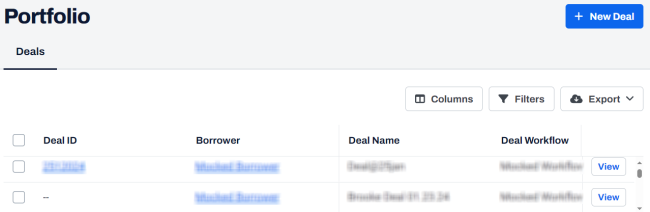
| 3. | On the left navigation menu, click Property. |
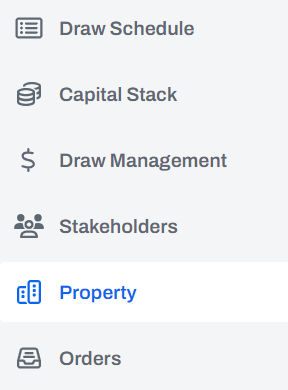
| 4. | On the Property page, click + New Property. |
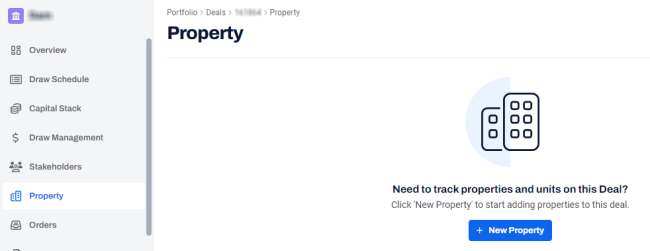
| 5. | In the New Property dialog box, enter the following information. |
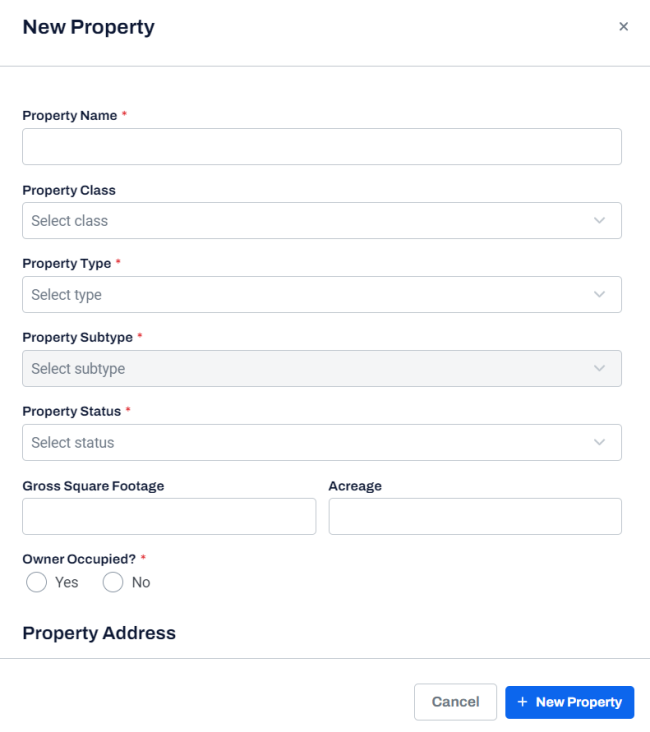
| Field | Description |
|---|---|
| Property Name |
The name of the property. This field is mandatory. |
| Property Class |
Real estate property classes such as A, B, C, andD, based on their age, location, physical condition, and potential for generating income. |
|
Property Type |
The property type such as: Residential:
Commercial:
This field is mandatory. |
| Property Subtype |
The property subtype such as duplex, triplex, apartment, townhome, nursing home, and so on. This field is mandatory. Note: The property subtype varies according to the selected property type. |
| Property Status |
The property status such as: Pipeline
Active
Archive
This field is mandatory. |
| Gross Square Feet | The gross area of the property, in square feet. |
| Acreage | The area of the property, in acres. |
| Owner Occupied? |
Specifies whether the property is occupied by the owner . This field is mandatory. |
In the Property Address section, enter the property address details. The Country, City, State and Postal Code are mandatory fields.
| 6. | Click + New Property. |
A message is displayed indicating that the property is added successfully.
