Editing a custom role
You can edit a custom role to tailor a set of permissions and responsibilities, according to your organization’s requirements.
Note: Ensure that full access is provided to the Role Management permissions.
To edit a custom role, perform the following steps.
| 1. | At the top-right of the page, click Settings  . . |
| 2. | On the left navigation menu, click Roles and Permissions. |
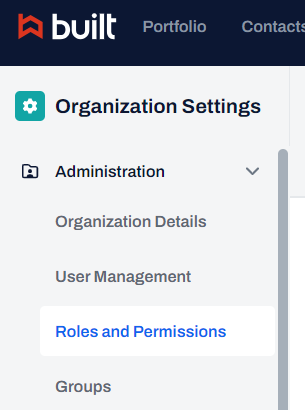
| 3. | On the Roles and Permissions page, click Edit  for the role. for the role. |
Note: To sort the roles based on the role name, type, and description, click the required column header name.
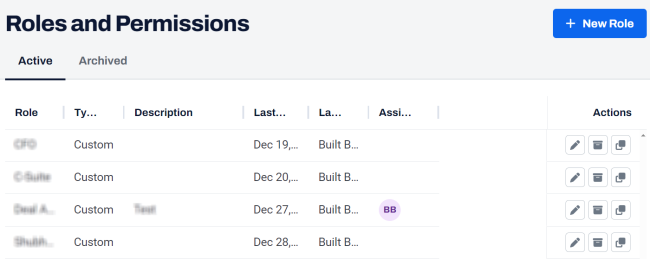
| 4. | In the Edit Role dialog box, update the required details and permissions. |
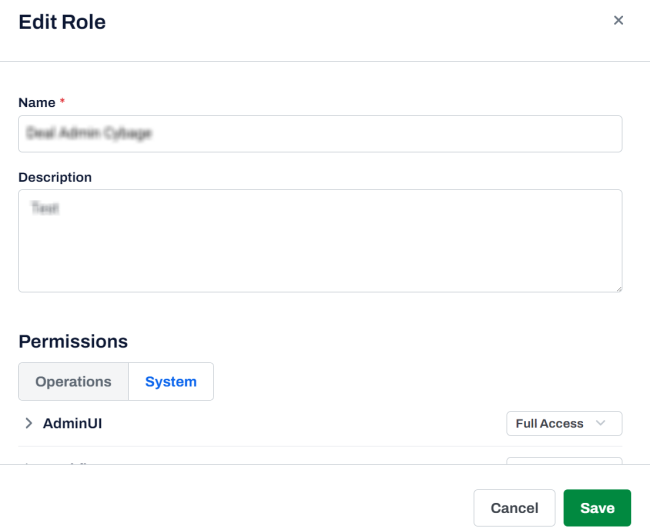
| 5. | Click Save. |
A confirmation message is displayed.
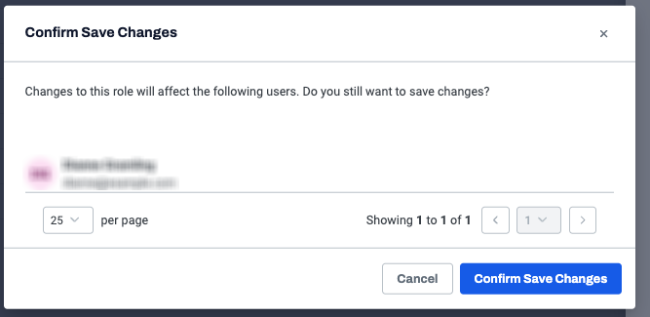
| 6. | On the Confirm Save Changes dialog box, click Confirm Save Changes. |
A message is displayed indicating that the role is updated successfully. Changes will affect all users assigned to the current role.
