Setting a custom view to default
Note: Ensure that full access is provided to the Portfolio page and Deal Creation permissions.
To set a custom views as the default, perform the following steps.
| 1. | At the top-left of the page, click Portfolio. |

| 2. | On the Portfolio page, at the top-left of Portfolio grid, click SAVED VIEWS. |
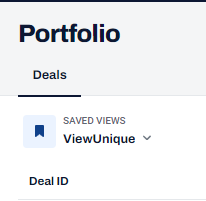
| 3. | On the View panel, hover over the custom view and click Set as Default  . . |
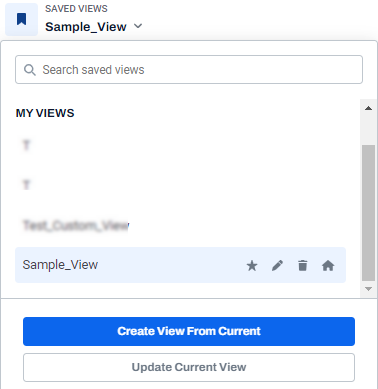
The selected view is set as default.

Note: After setting a custom view as default, you cannot delete this view. To delete a default view, you have to set it back to a custom or saved view.
