Creating a custom view
You can create a custom view after configuring columns and you can filter using the Saved view option, in the Portfolio grid. For more information on configuring columns and filters, see Configuring columns and filters on the Portfolio page.
Note: Ensure that full access is provided to the Portfolio page and Deal Creation permissions.
To create a custom view, perform the following steps.
| 1. | At the top-left of the page, click Portfolio. |

| 2. | On the Portfolio page, at the top-left of the Portfolio grid, click SAVED VIEWS. |
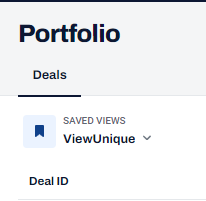
| 3. | On the View panel, click Create View From Current. |
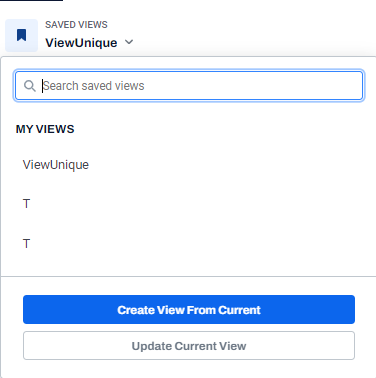
| 4. | On the Add new view dialog box, in the View Name field, enter View Name. |
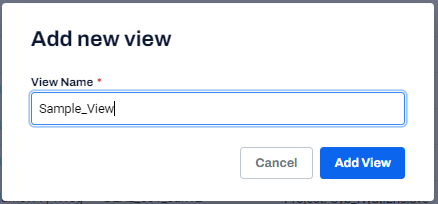
| 5. | Click Add View. |
The current view is replaced with the new saved view.
